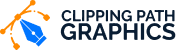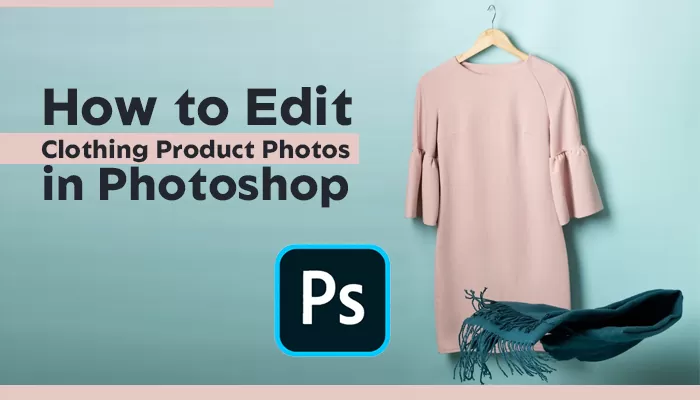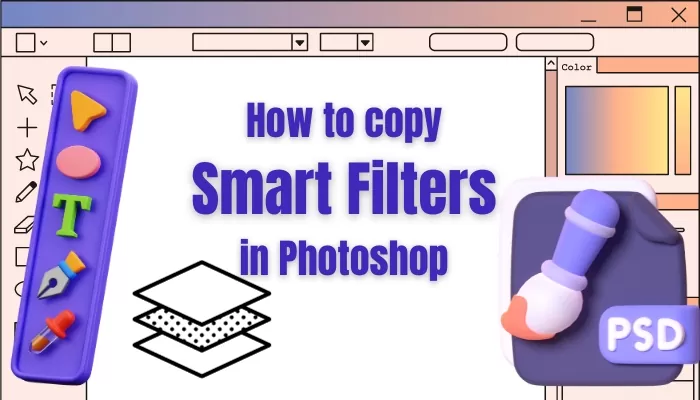How To Manipulate An Image In Photoshop?
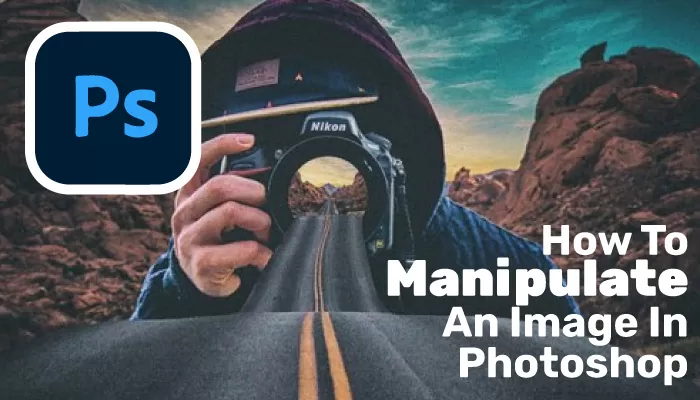
Image manipulation is a virtual image of imagination. It’s the art of modifying images. It offers an artistic vibe to a photo or converts an image to a photographer’s creative idea. This is why you should learn how to manipulate an image in photoshop. A photographer can easily draw their innovation and imagination by adjusting tone curves, color balance, spot adjustment, etc.
Image manipulation is often used for creating an image in ways that aren’t possible on camera. Sometimes image manipulation destroys the dignity of the image and changes the main story. However, many uses to enhance a photo. Either way, let’s learn how to do it and other parts of manipulating images.
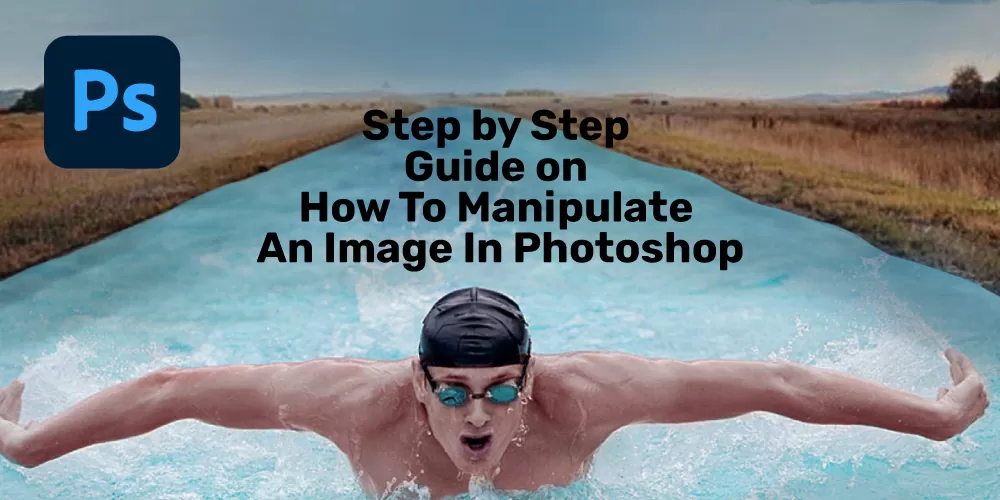
Table of Contents
Step by Step Guide on How To Manipulate An Image In Photoshop
In this creative world, you can easily make image manipulation. Adobe Photoshop is one of the most excellent and most accessible software. A few simple steps like a layer mask, brush tool, tone curse will help you reach your goal. So let’s open Adobe Photoshop and follow these steps.
Step 1: First, open an image in photoshop. It’s the art of modifying an image.
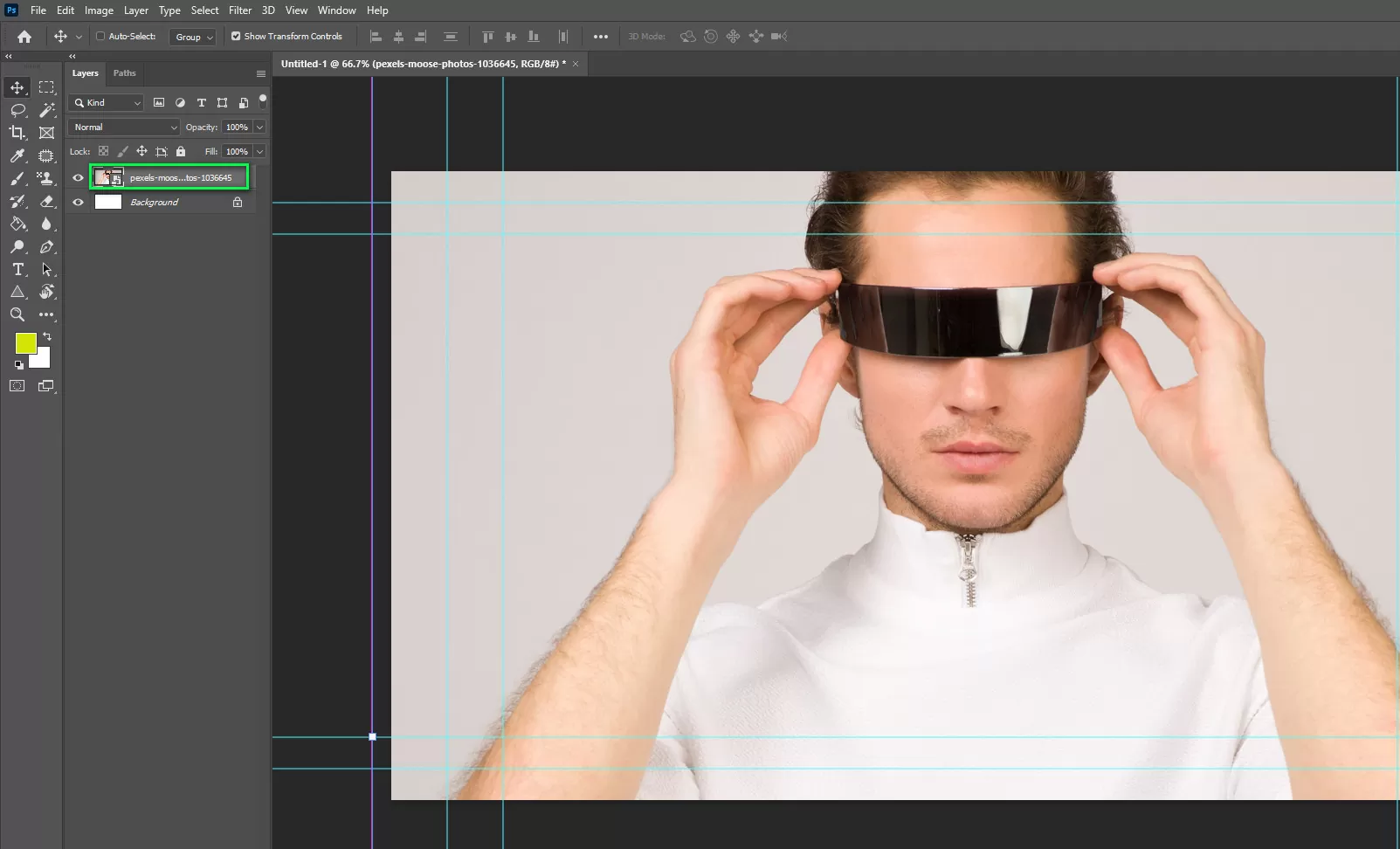
Step 2: then place an image you want.
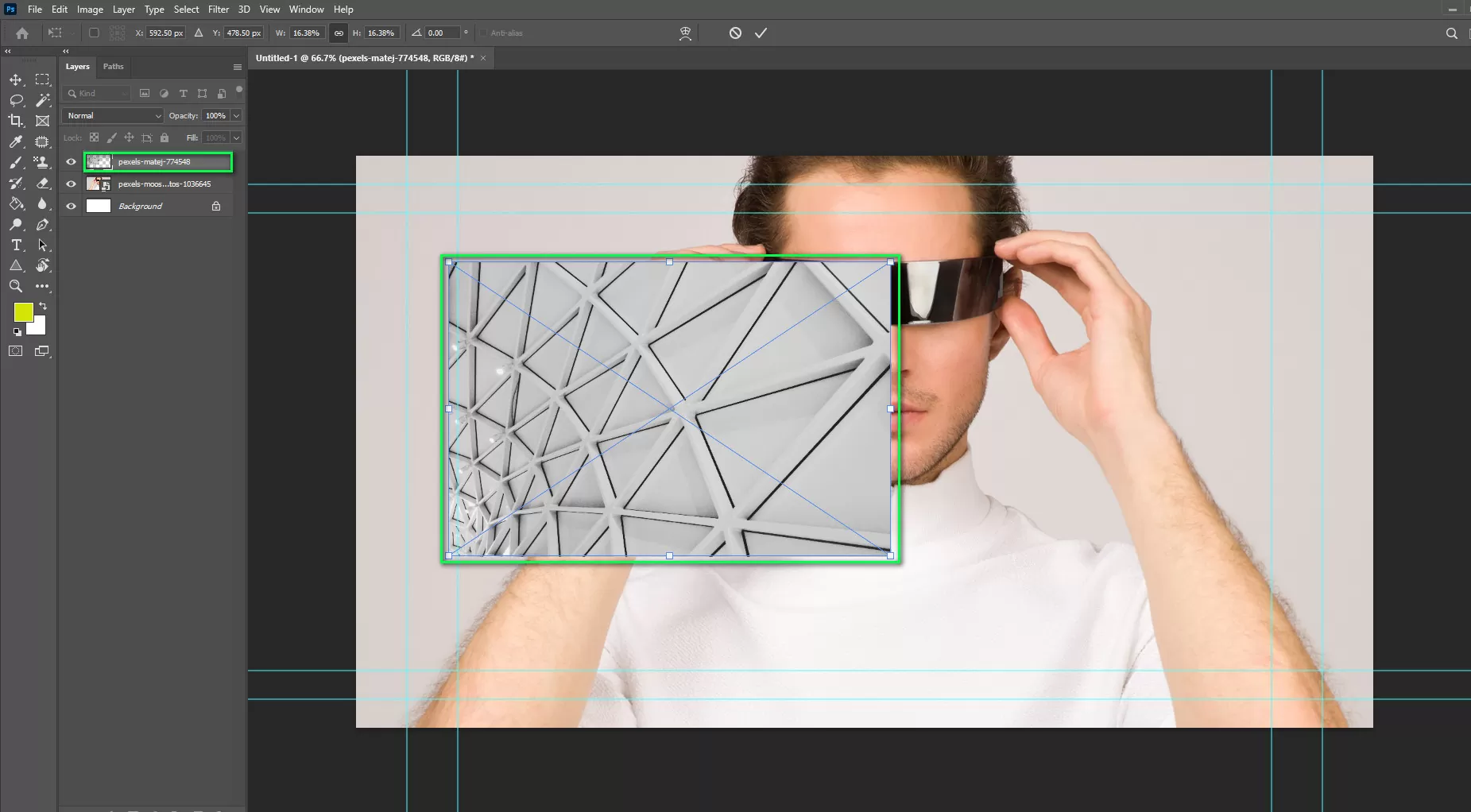
Step 3: decrease the opacity of the placed image. Now you can see where the image would adjust.
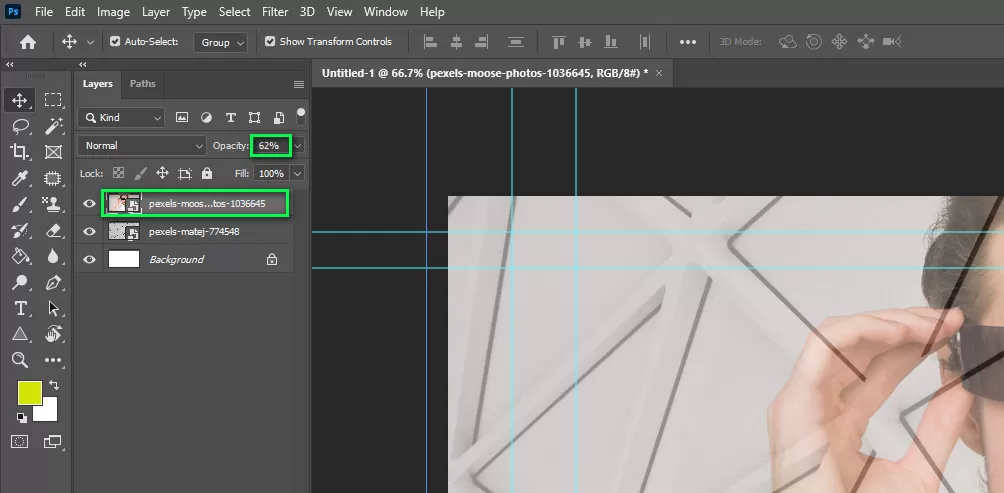
Step 4: Now click the layer mask icon in the layer panel.
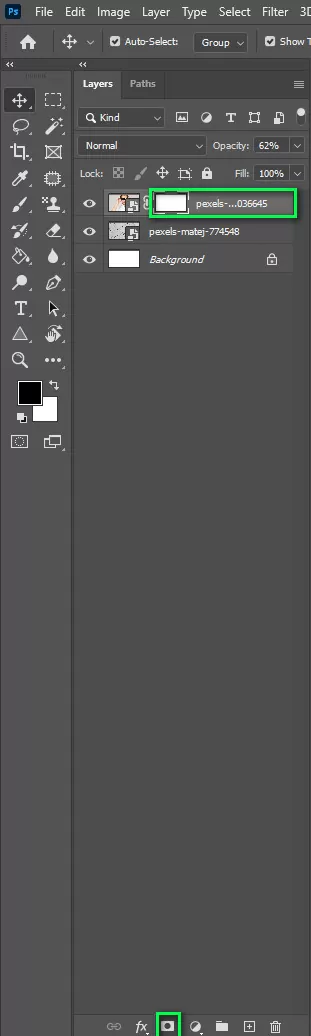
Step 5: click on the mask thumbnail. Make the foreground color black and the background white.
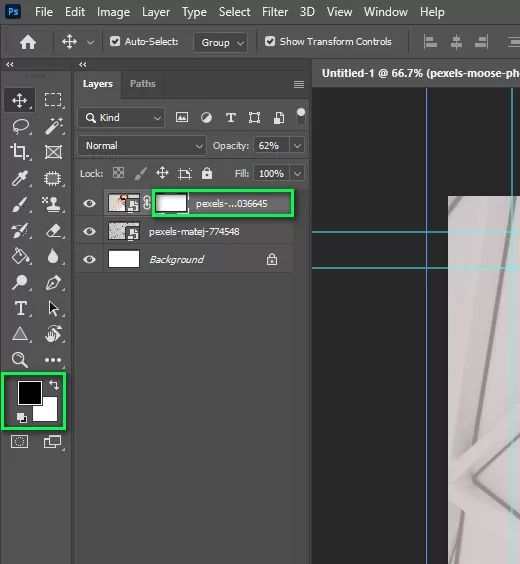
Step 6: Select the brush tool. Black color will remove or erase unwanted areas and white color will undo the erased area. Now keep black in the foreground. Slightly remove the area you don’t want. You feel any mistake, turn the foreground color into white and undo your mistake.
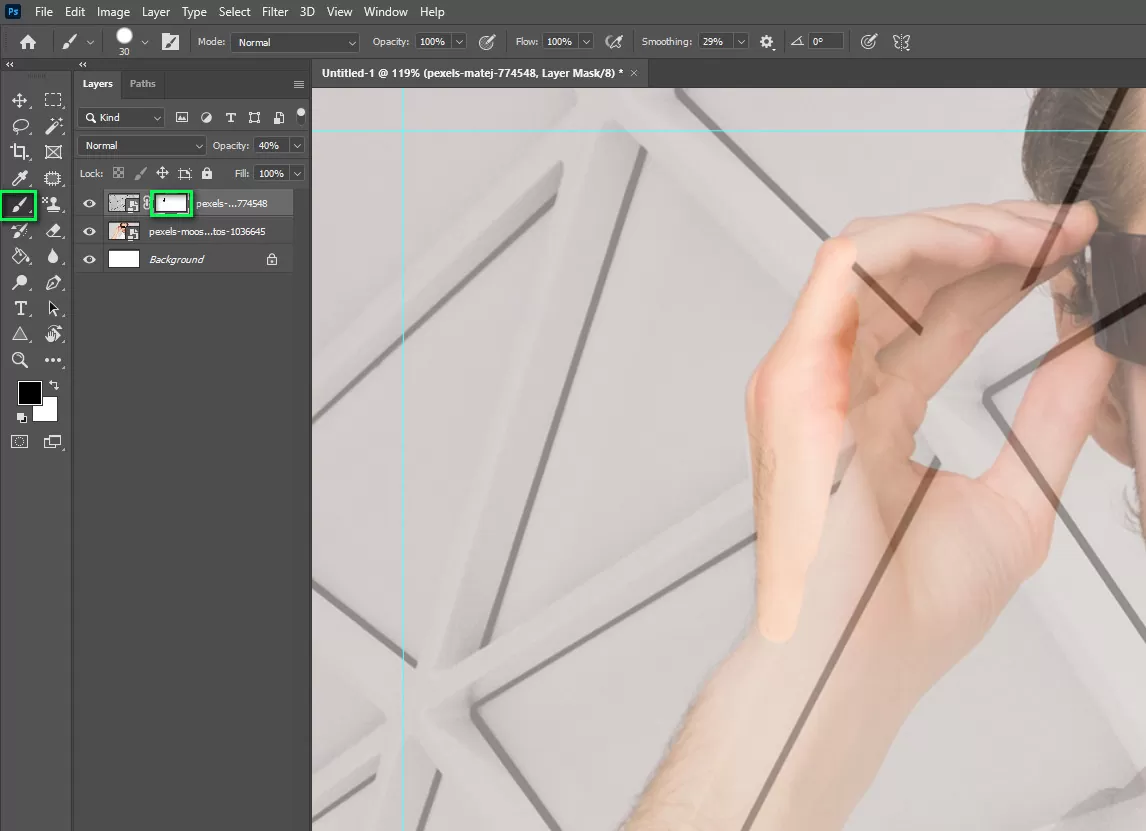
Step 7: If you don’t combine lighting, it will look unreal or unnatural.
To adjust the lighting setup, click the adjustment layer icon in the layer panel. Select curves, and you will get those options. You can see the option ‘auto’ upright. Click alt+auto you will see the color correction option. Select ‘end light and dark colors. Make sure to snap neutral mid-tones. Now select the shadow thumbnail and click the darkest sight in the image. Now click highlights and select the lightest color in the image. Click ok. This method will balance color combinations.
The following tutorials will help to achieve your destination. Now you get an imaginary photo you wanted.
Why Image Manipulation is Important?
Image manipulation is the greatest innovation in the editing world. A photographer cannot always click desired photos they want. This innovation will play a leading role in it. For example, a photographer gets work from a construction company, where the requirement is to prove their company is more powerful than others in one image. Now he can’t click any image like that. The photographer has to draw an imaginary concept to prove that. Like this, in every industry, image manipulation plays a vital role. Describing a story, enhancing the beauty, making hidden messages, attracting customers, and many more.
There are too many ads leaflets, and no one cares about it. But if they notice something different or unreal, they will see the ad second to understand the concept. That’s how image manipulation attracts customers’ attention. To increase sales, an eye-catching and describing image can influence them to buy. A describing image helps customers to find their utility. It’s a new income source for designers and photographers.
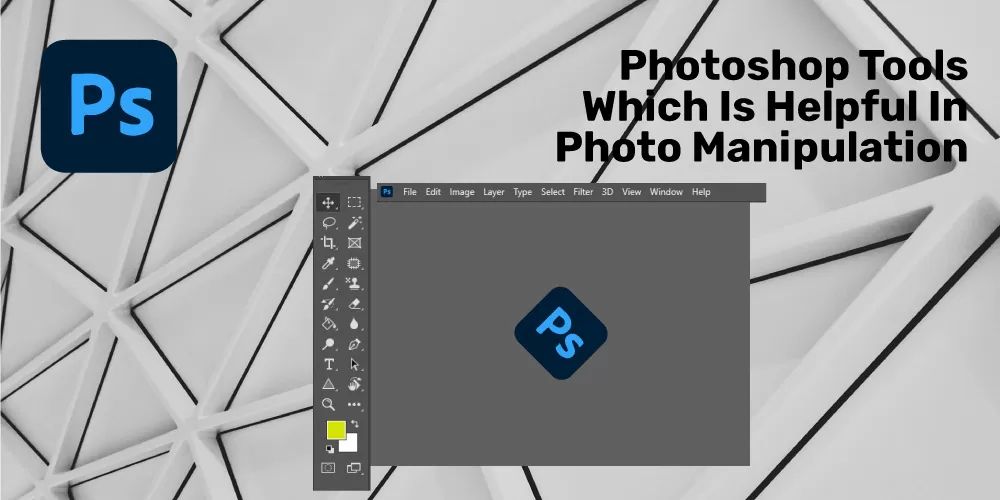
Photoshop Tools Which Is Helpful In Photo Manipulation
We have seen these helping tools in tutorials. Let’s highlight them to remember which tools work best in photo manipulation. It would help you get into a proper tutorial for these specific tools in Photoshop. These tools provide you with the most straightforward process to manipulate photos.
- Layer
When creating photo manipulation, the layers panel is one of the most used ones. You need to learn new techniques of the layers panel and blending moods, adjustment layer, and so on. Further, layers provide you the ultimate freedom while working with image manipulations.
- Brush Tool
Whether you believe it or not, brush tools can help you to create fantastic image manipulations which work great. With a proper brush, you could create a perfect blending of images that looks good both on the screen and in print media. This is why you need to earn brushes and their usage in the right way
- Color panel
Color panels can help you to find out the correct shading and color combination for your manipulation task. Further, you could get proper suggestions on which color to choose. The colors panel would provide you with the direction on creating proper color balance on your images.
- Layer Mask Tool
Among all of the advanced options, the layer mask provides you the most flexibility. Because it’s a non-destructive tool that lets you experiment with images. Further, you could edit the effects as you want. It’s a great tool that anyone could learn to create a fantastic photo manipulation piece.
- Color Correction Option
Many times, the color can get distorted while creating image manipulation. Further, the color correction option can provide you with the best answer to the problem. The following option would let you fix the color of your image within a few clicks without any advanced tool at all. Thus, you must learn it to create a fantastic composition.
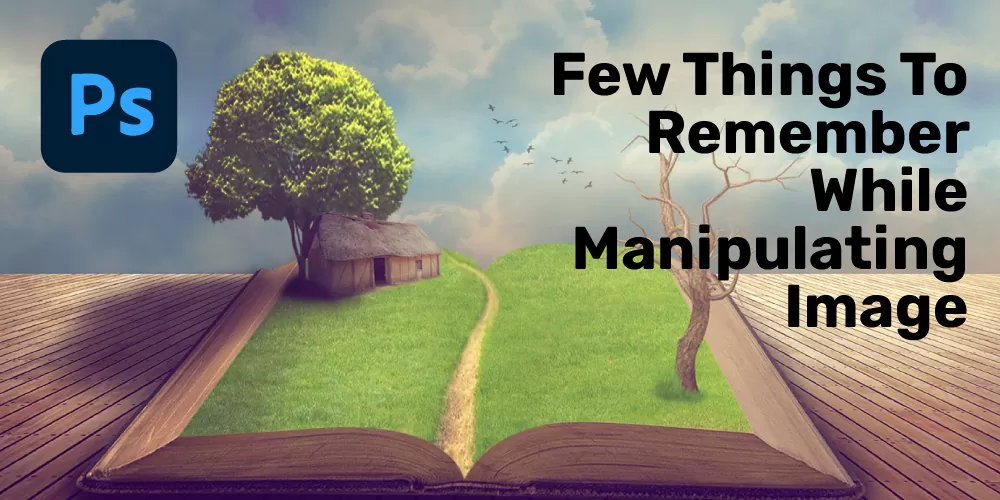
Few Things To Remember While Manipulating Image
Though image manipulation is an easy process, you still have to remember some main points.
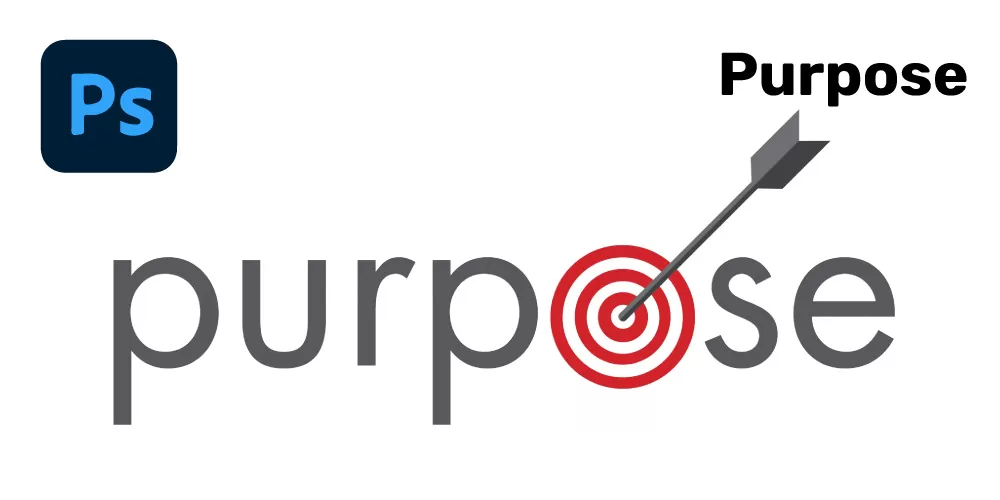
Purpose
Though we all know we have many things to do in manipulation, first remember the thing you want to do. First, make a plan. Afterward, start working on the photo manipulation project according to your plan.
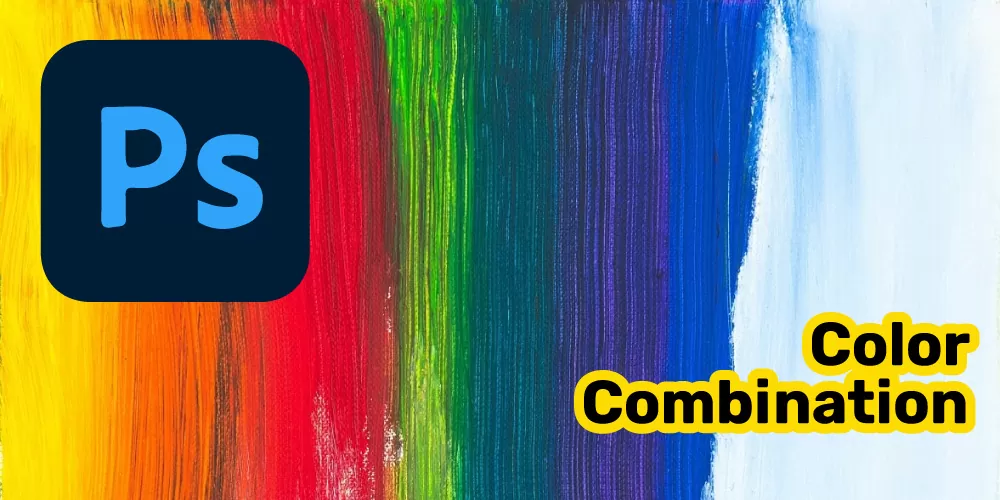
Color Combination
As we have mentioned earlier, while creating image manipulation, the color can get degraded. Make sure to keep it simple Though we all know it’s an editing photo, we still have to try our best to make them look real. Color combination is a common mistake we all have made. Make sure to match light and color.
Pixel
While creating image manipulation, keep in mind every detail. A wrong pixel can destroy your total work. This is why make sure you give proper concentration to your image manipulation task. Everything should be pixel-perfect to create a fantastic composition.
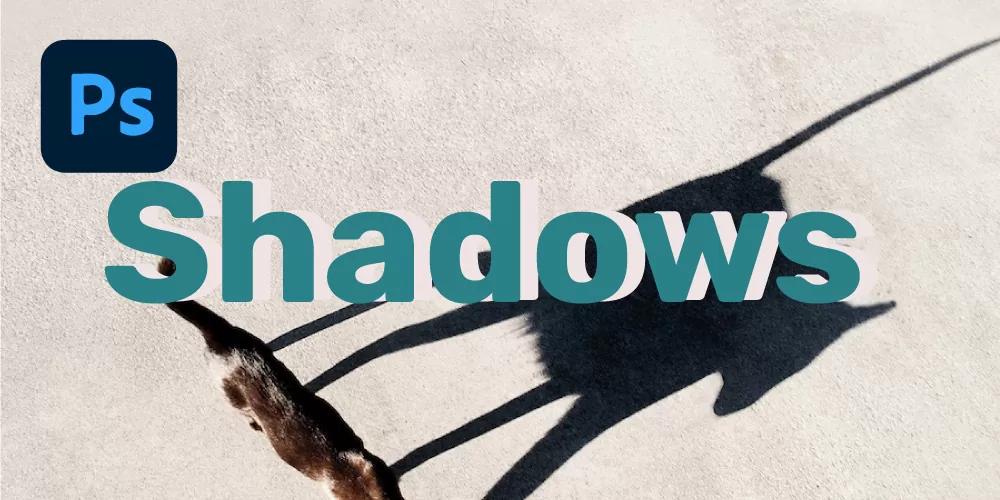
Shadows
To make them real, make the shadow angle according to the image. The shadow should match the context of the current image. It should not go outside what the image is showing. With proper shadow, your manipulated image would look great.

Texture
Make sure to balance the texture of every element. Don’t go overboard with the texture, as it could destroy your image manipulation result. Make sure to be subtle, which naturally blends into the image.
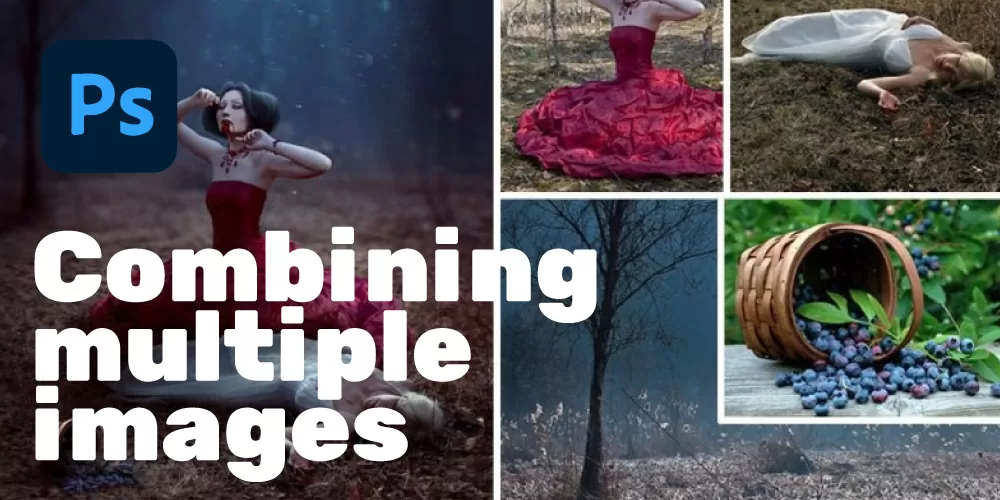
Combining multiple images
To manipulate, multiple images can be used. Adjust every image in its prospective way. Perspective can make an image look unique. While playing with perspective, you must keep in mind everything should come together. Combine each image according to the perspective.
Conclusion
Thanks for your time and support. I hope our efforts are valuable to you. In the following article, we have gone through how to manipulate an image in Photoshop. It would help you to be a better graphic artist. Further, you could get to learn other parts of image manipulations as well. Further, correctly manipulating images can lead you to better posters, concept art, and more. To get perfect image manipulation, you need to follow the perfect procedure. This is why follow the given process and get perfect image manipulation effects. It’s a proven method to many of us.