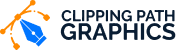How to use photoshop to change the background color for your product images?

Now we all are living in the world of online business. And the online business is mostly dependent upon appealing images. And photoshop the software we use for having an outstanding and dimensional photo. Photoshop gives us the advantages of using every tool manually. when we use any automatic software there’s no option of using the tool manually. There are already set up instructions that the software follows when working.
Photoshop change background color is a very effective part of editing. A maximum of our clients asks their product to change the background color. The most demanding and repeatedly used part is transparent background, background replacement and setting up a white background, etc. Because of all the services we get from photoshop like ghost mannequins, color retouching, color correction, etc they all will lose their manifestation Except an attractional or clear background.
Table of Contents
Do Photoshop change background color and change background following the same method?
Maybe it sounds almost the same when we pronounce it but the two things are totally different. We will discuss the process and will help you understand the difference. Photoshop changes background color in that process where everything will be okay. We will just change the color of the background by using photoshop. And changing the background means we will make a car transparent background and will add the suggested background that clients demand.
Let’s elaborate on the processing method of blank background :
- 1 step: open the photo in photoshop first.
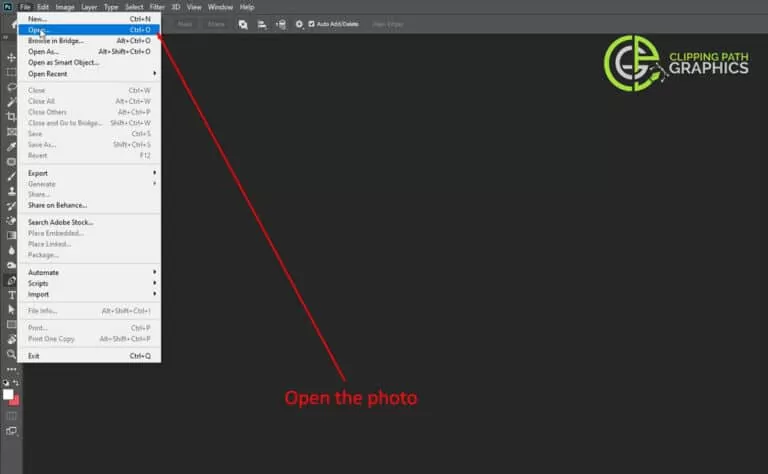
2. Step: Select the pen tool and click any corner point of the product then drag it down from the to the endpoint of the product .here the path we have made around the product the inside portion will be contained and outside of the product will be eliminated.
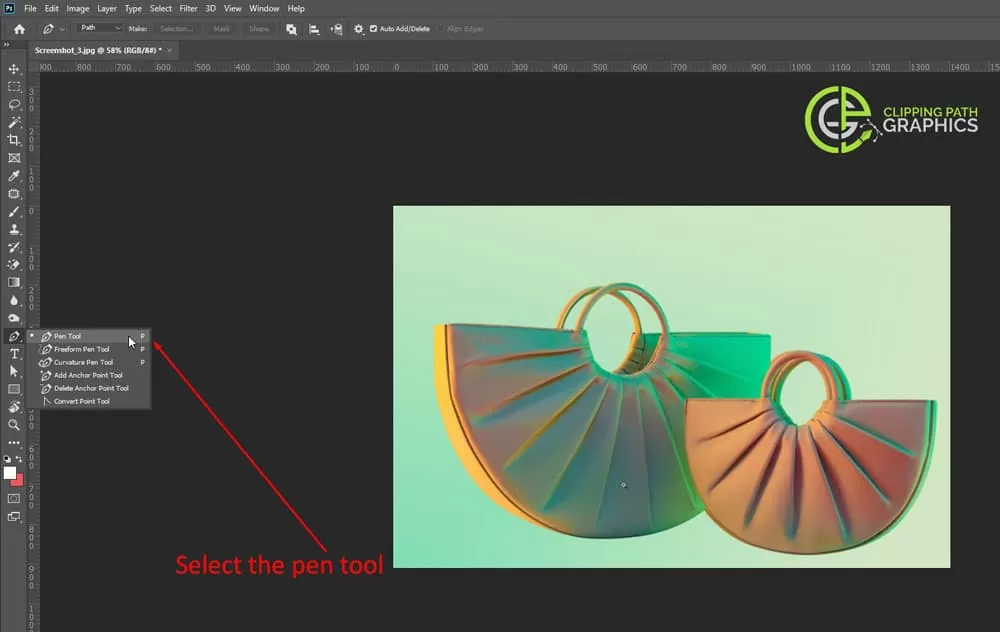
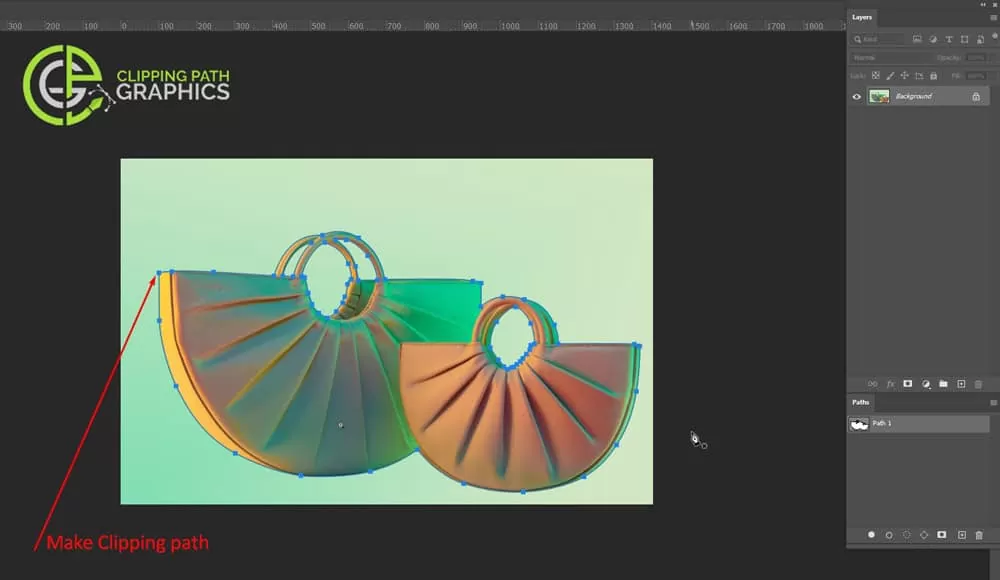
- Step: here sometimes we need to save the path because if you feel like we need to change a path or wanna add some other portions into the path then we should save it.
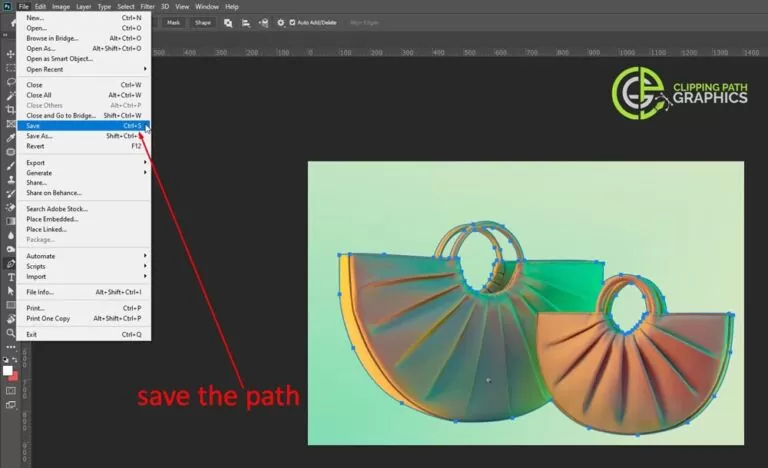
4. Step: after making the path we will make path 1.and will press control +path 1 at the same time for selecting the path.
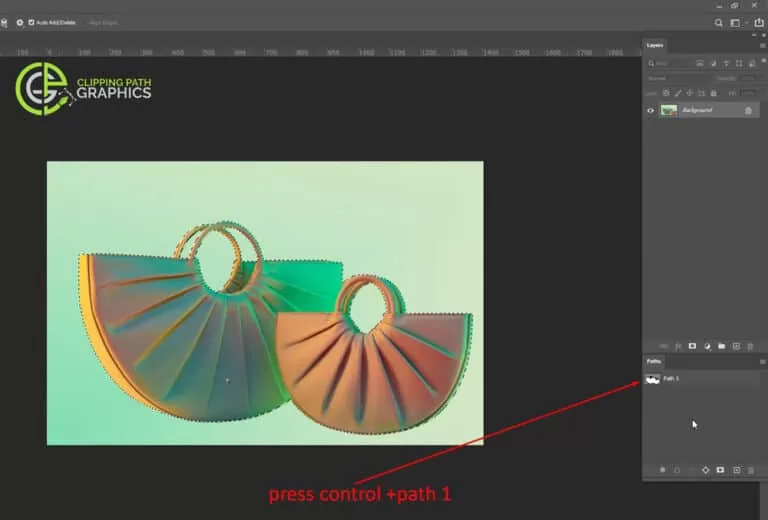
- Step: then we will press control +alt +D for bringing the feather box and choose the feather 0.3 and the last but not the least part is pressing control +j and making the eyes close to path 1. and we can see the result. The background has been transparent.
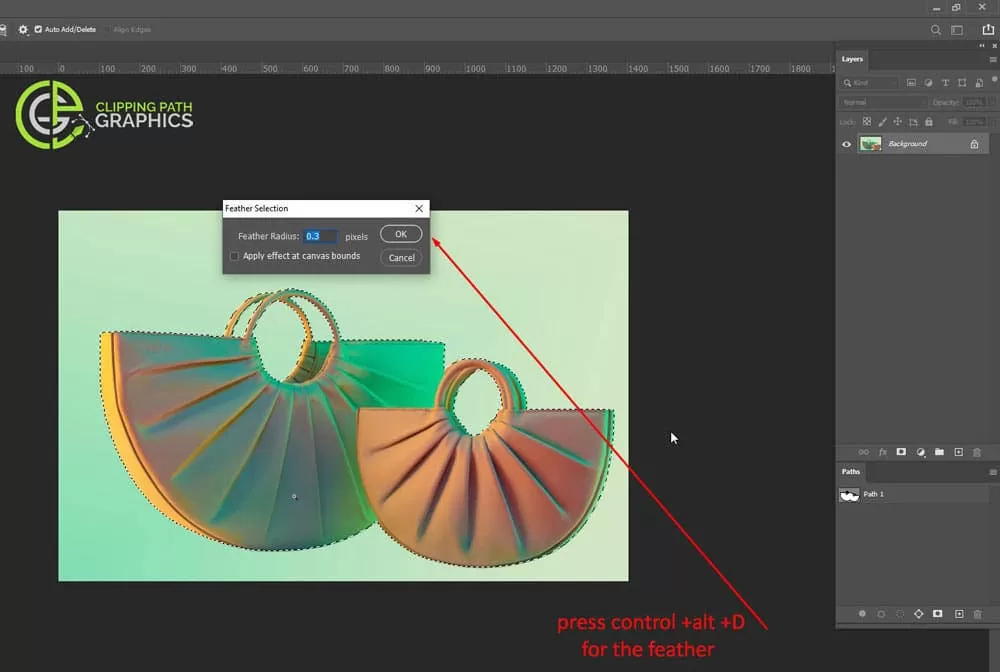

6. Step: After having a transparent background we will take a blank layer.
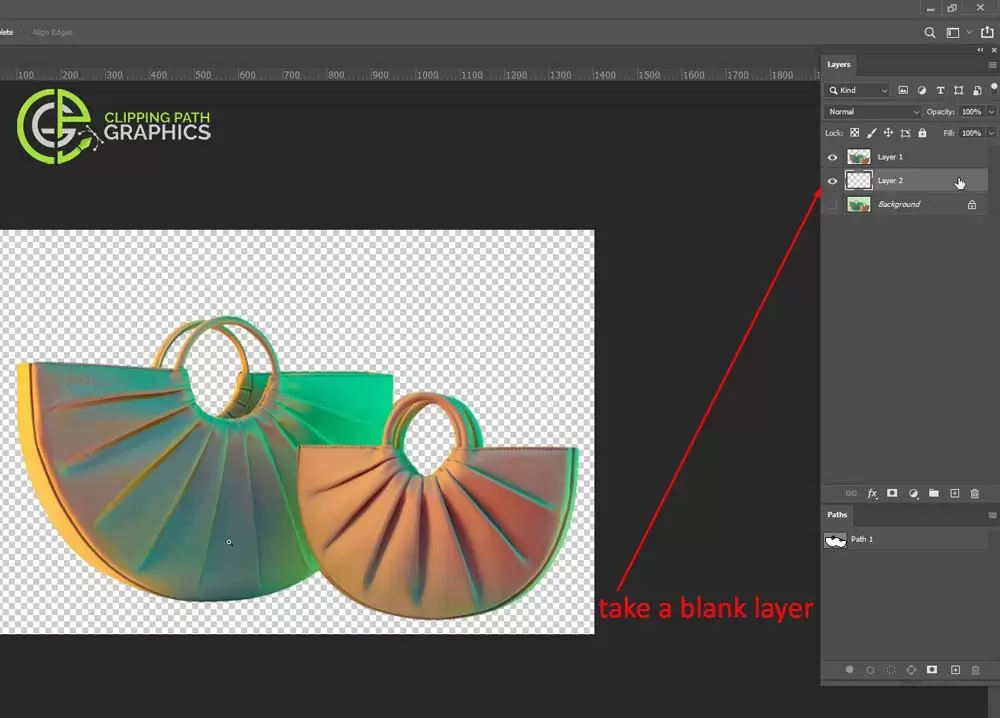
7. Step: now the next step is applying the foreground color. We will choose a color and will press alt +backspace for setting up the color.
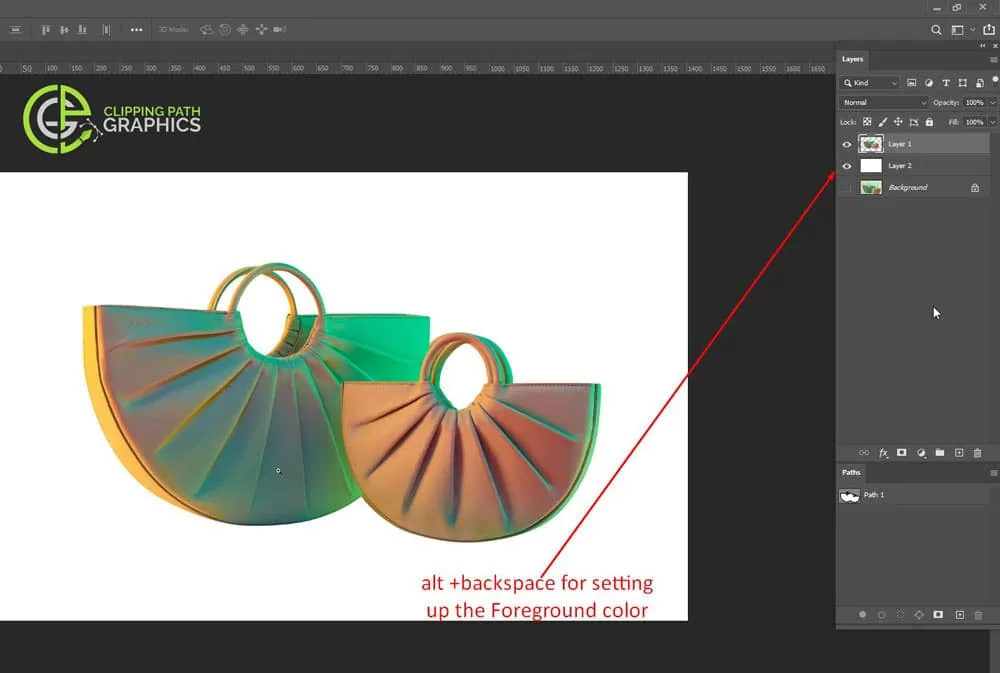
Most of the time we choose white background instead of using a different color. Let’s discuss the reason why we skip using a colorful background and choose a white one.
-
Advances Consistency
Very much like how proficient picture takers do it with each shot, you should design exhaustively how each set of photographs should resemble. A plain white foundation advances a predictable progression of photographs on an item page. This would make you look proficient and increment the clients’ trust when shopping.
By having a similar foundation, the photographs look coordinated and the clients can without much of a stretch peruse them. It would likewise be simpler for them to recall which items to choose in light of the fact that they are not occupied.
-
Stresses the Product
When selling on the web, it’s anything but an absolute necessity that you limit visual components in an item photographs other than the actual item. On the off chance that you erase the foundation and settle on a white or straightforward one, all the consideration is put towards the item. The subtleties look more conspicuous, consequently making it more practical to take a gander at.
By not having a foundation, you can introduce exact photographs with the least interruptions. The clients feel more associated with the item since they consider it to be the point of convergence of the image.
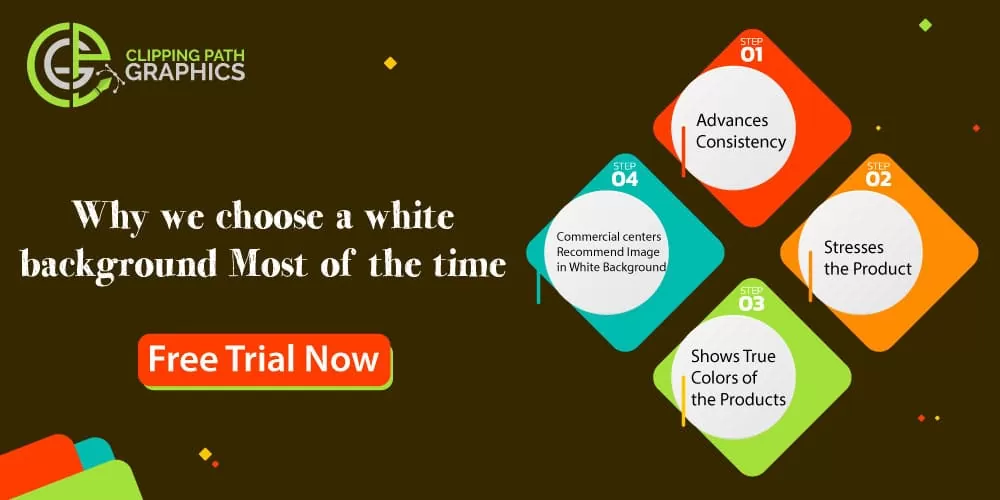
-
Shows True Colors of the Products
It tends to be interesting to photo items as a portion of the tones get cleaned out or seem unique. It would assist with having a white foundation so that tones seem crisper. Recollect that you need to win the clients’ trust to make them offer worth to your image.
By having the option to give them a practical picture of the real nature of the item, you can construct a confiding relationship that would for the most part be useful to the achievement of your business.
-
Commercial centers Recommend Image in White Background
The main online commercial centers require a white foundation for pictures before they will transfer. This is one of the approaches to guarantee genuine item quality. The photographs are managed this way so the items are normally displayed without upgrades. It is essential to have an expert foundation eraser for this reason. Since these sites won’t ever permit transferring photographs that don’t keep the guidelines.
So in the event that you are with us from the primary line. you become acquainted with the subtleties of photoshop changing background color. What’re its benefits? For what reason do eCommerce locales and picture takers need photoshop to change the background color.
Also, how it builds your image esteems each question that can beat at the forefront of your thoughts we attempted to expand. Furthermore, it will be useful to decide. So don’t get late and get in touch with us straightaway to prevail in your eCommerce business.