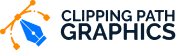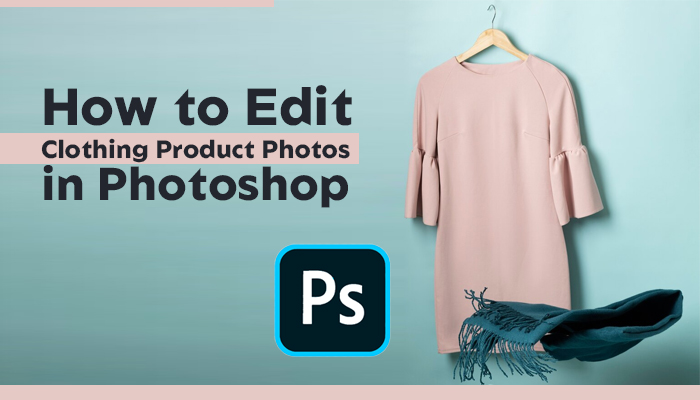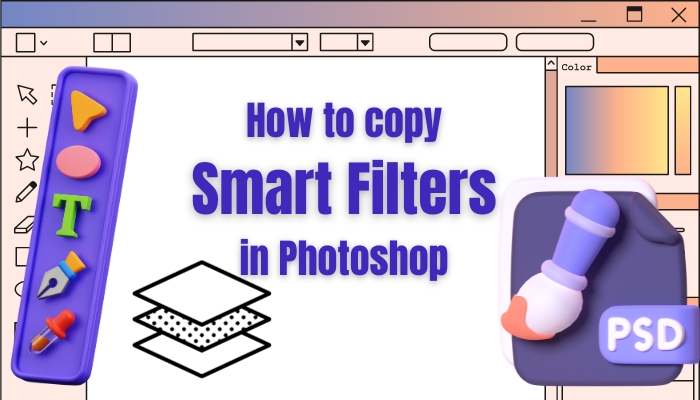How To Make A Rectangle A certain Size In Photoshop
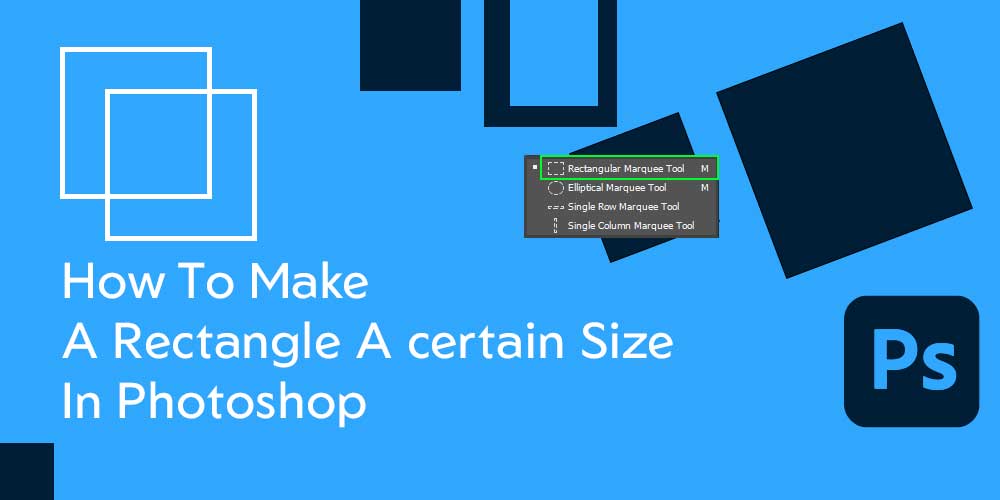
If you are aiming to start your career in graphic design, this article will help you take a step forward. By creating different shapes in photoshop, you can make unique graphical designs. So today, we will learn how to make a certain size rectangle in photoshop.
You can make any shape you want in photoshop, but we won’t dive into that today, or it will be the longest photoshop tutorial you will ever see. In the beginning, doing small things becomes so tough and irritating that you want to stop every time. This article will solve one of those small, irritating design problems. We will not only make a rectangle but also make it a certain size.
So be with me…
Table of Contents
What shape is a rectangle?
Rectangles are four-sided polygons with all internal angles equal to 90 degrees. At each corner or vertex, two sides meet at right angles. The rectangle differs from a square in that its opposite sides are equal in length.
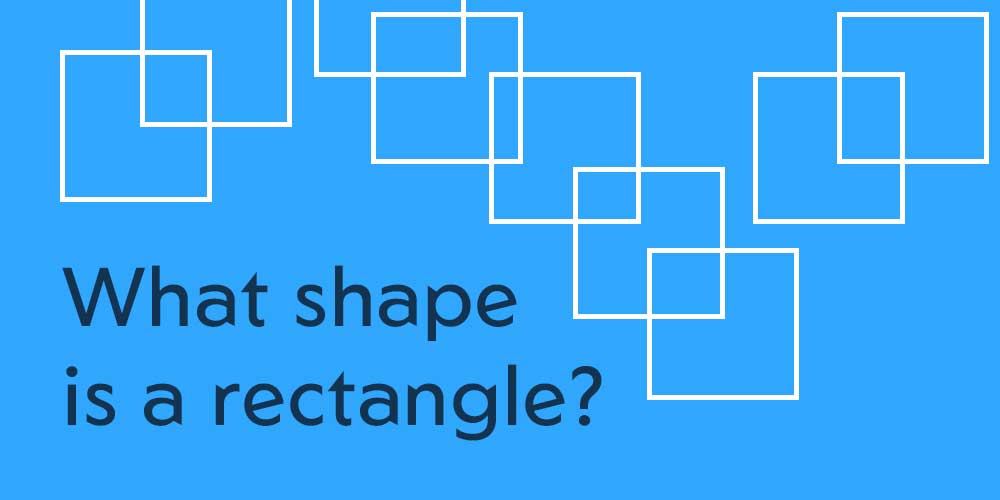
What size is a rectangle?
As previously stated, a rectangle contains four angles, each measuring 90 degrees. A rectangle’s opposite sides are the same length and parallel. When the distance between two sides is constant at all places, they are said to be parallel.
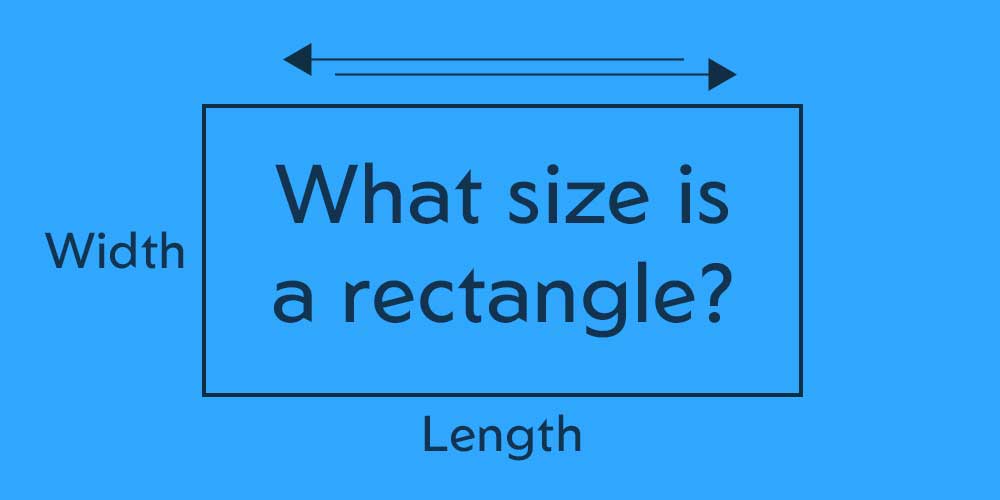
I know this is becoming a little bit boring. In photoshop, we can make any shape using the tools. We need to know about the size of a rectangular so that we can make the proper one in photoshop.
Where is the rectangle tool in Photoshop?
We will find many tools in photoshop to make rectangular shapes, but most importantly, in photoshop, there is a dedicated rectangular tool to do that. In the left Toolbar, we will see the shape tool icon. If you click on the icon, there will be a side drop-down menu to see the Rectangular Shape Tool.
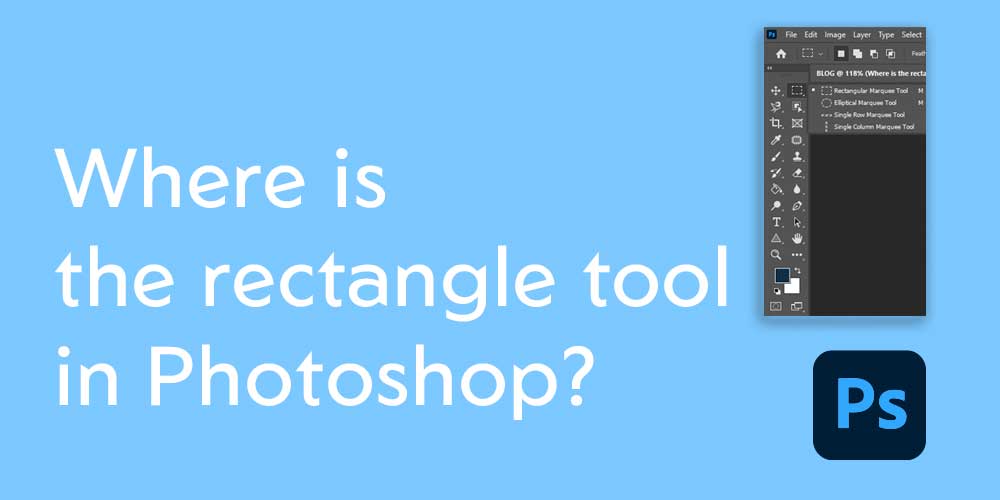
To make a rectangular using this tool is easy, and you don’t need to think twice about the correct sizes. The tool automatically creates a rectangular shape with accurate size and angles. But yes, you can also set your custom size for it later.
How To Make A Rectangle In Photoshop
From the above, we know that we have a dedicated tool to make a rectangular shape in photoshop and where to find it. Now we will learn how we can make it. Follow the below steps accordingly:
Step 1: Open Photoshop and create a Layer in it.
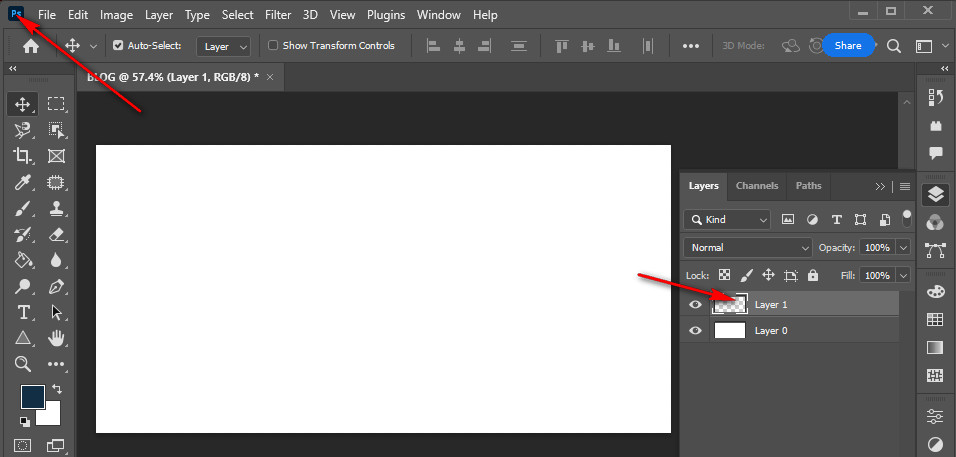
Step 2: Select the Rectangular shape from the left Toolbar.
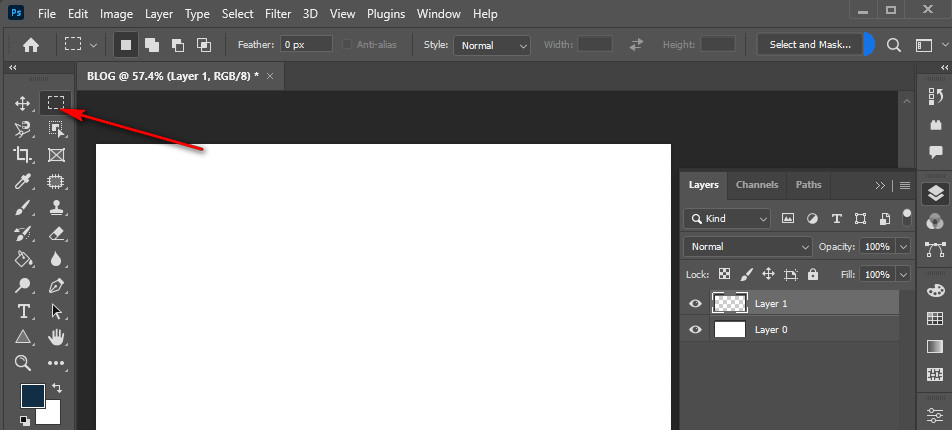
Step 3: Drag the cursor from one corner to another of your photoshop artboard. You will see a rectangular-shaped object there.
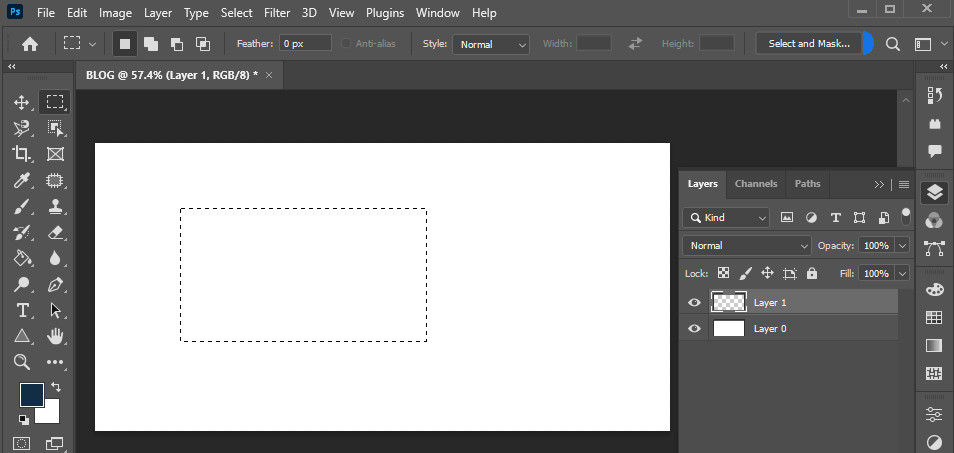
Though we have made a rectangular shape in photoshop, our work is not over yet. In the next segment, we will give it a certain size.
Change Size Of Rectangle In Photoshop
To give our rectangular shape a custom size, we need to click on the Gear icon from the top and play with the options it offers. As soon as you click on the Gear icon, you will see a drop-down menu. Here you will find some options such as Thickness, Color, options to choose from that allow you to determine the width and height of the shape, and many more.
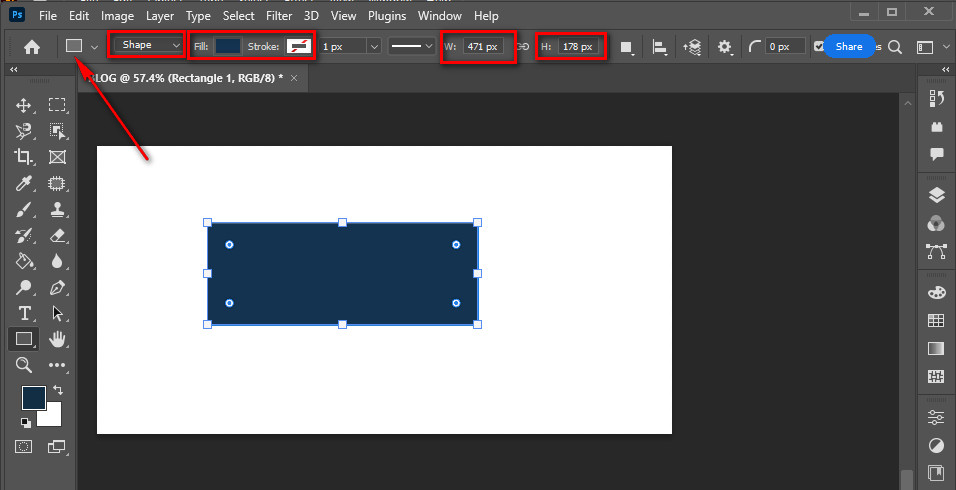
The thickness and color option allows you to set the thickness and color of the shape’s border. Here you will see an option called Fixed Size, which you can select. When you select the option, a couple of boxes for width and height settings will be enabled. Write the size you want in those boxes, and your rectangular shape will be in that certain size.
Rounded Rectangle Photoshop 2022
If you notice recent design trends in 2022, you might notice that all the boxy-shaped designs got rounded angles. We can make the corners of our rectangular rounded in photoshop also.
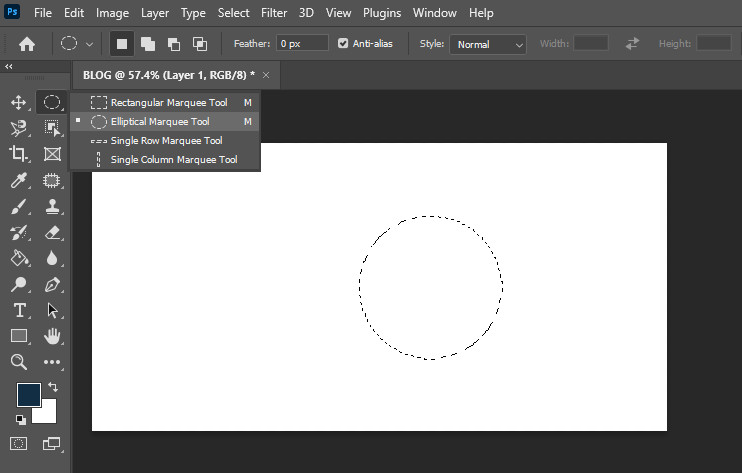
The One-Step Solution
If you are using the latest photoshop cc 2022, creating a rounded corner rectangular is a one-step process. You will find a Rounded Rectangular Tool right under the Rectangular Tool in the Toolbar.
Step 1: Select the tool, drag your cursor, and get your rounded corner rectangular shape.
Video source: https://www.youtube.com/watch?v=2TaxxlHGf6k
The Manual But Easy One
Though it is a manual solution to make the corners rounded, it is the easiest one for sure. You will see some dots around the paths of the shape. Go to any of the corners, click and hold one of the dots and drag Inwards. The corners will get rounded just like we wanted to get. You can drag more or less depending on how rounded you want for the corners of the rectangular shape.
You can use the Pen Tool and create paths like a rectangular one, but it would be a bit tough for beginners like you. Pen Tool is not only a great tool for doing only the clipping path tasks. It is the most powerful tool that you will find in photoshop.
Learning this highly professional and magical tool and mastering it is a hell of a journey we will explore someday.
How To Create Ellipse In Photoshop
Well, if you want to be a professional graphic designer and want to up your skill in photoshop, then creating only the rectangular shape will not be enough. Today is your lucky day because, in this segment, we will give you a bonus photoshop drawing tutorial. In this, you will learn how to create an ellipse in photoshop, and we will teach you the easiest one.
Like the Rectangular Tool, Photoshop has a default Ellipse Tool as well. It is right under the rectangular tool.
Step 1: Click on it to select it.
Step 2: Adjust options such as Stroke, Fill, and others from the shape tool options bar above.
Step 3: Drag and drop the cursor from one side to another, and an ellipse will be made.
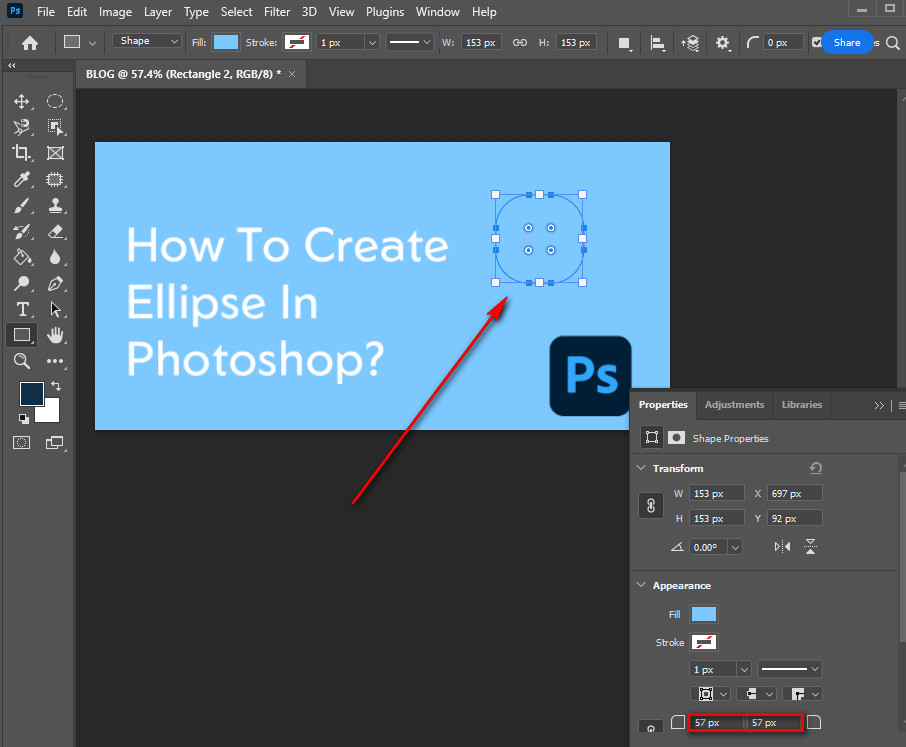
With the Move Tool, you can select and move the shape anywhere you want on the artboard.
Final Words
Before wrapping things up, we must mention that learning how to make a rectangular a certain size in photoshop will not be enough if you don’t practice. In this photoshop tutorial, we tried to make the process as simple as possible for you guys.
Now buckle up and start practicing if you also want to be an expert in photoshop. See you in the next tutorial.