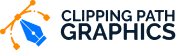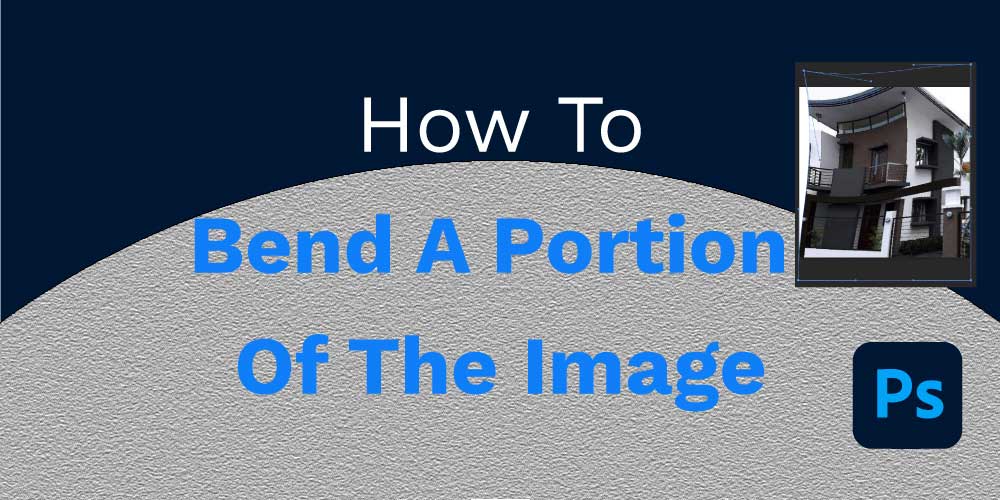How To Curve An Image In Photoshop
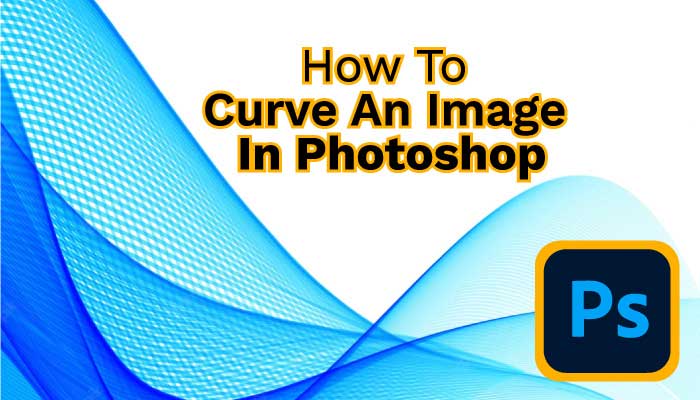
Photoshop is one of the blessing innovations for us. It gives us various scopes to modify images in thousands of ways, and now we will learn how to carve an image in Photoshop. This unique process can help you achieve a warp appearance in your photo. There are many tools to curve a shot or portation like Warp, liquify filter, discord, skew, etc.
It is crucial to enhance a photo’s dignity. A curving image can attract more attention than a normal photo. This photo is useful for commercial banners, websites, or flyers. Warp is the most exciting method to do curving. An editor can increase their skill by doing this kind of editing.
Table of Contents
How To Curve An Image In Photoshop
There are a lot of options for curving an image. But as we said before, Warp is the easiest way to do curving. So we will give this easy technique to be hassle-free for you. Let’s start the tutorial.
Step 1: create a large document size to have enough space to curve the image.
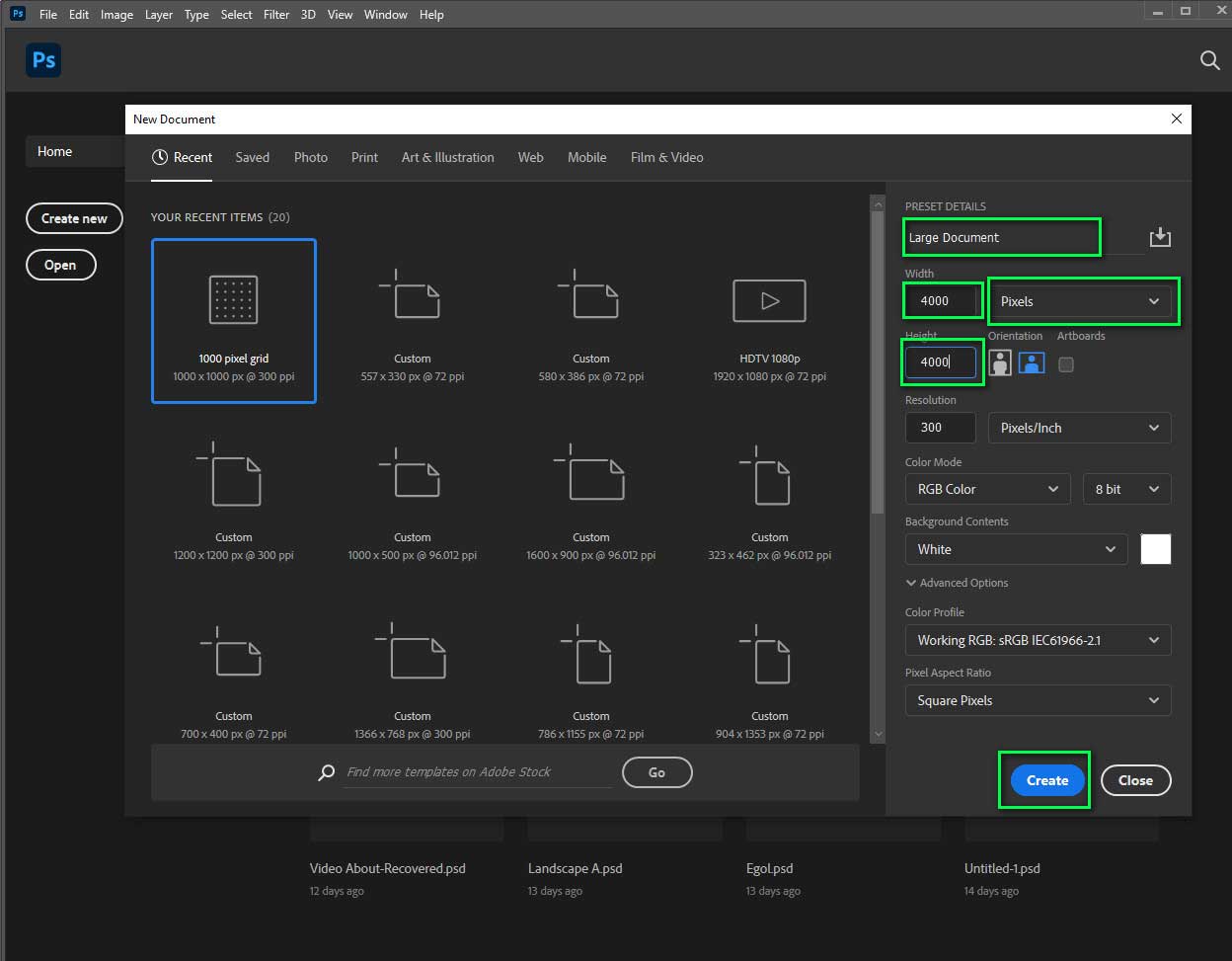
Step 2: File>place embedded > select new image.press ctrl+t if you need more space.
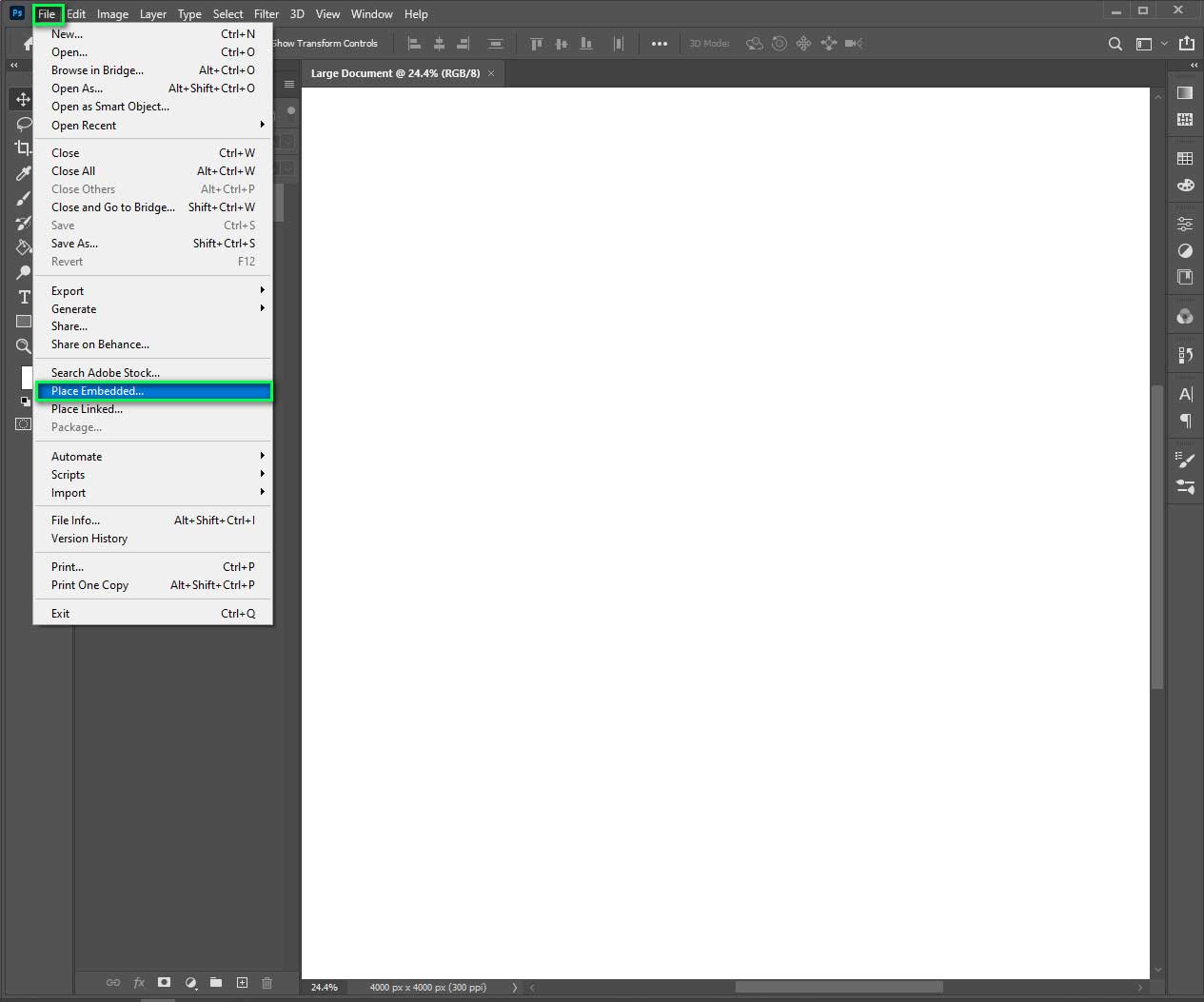
Step 3: resize the image.
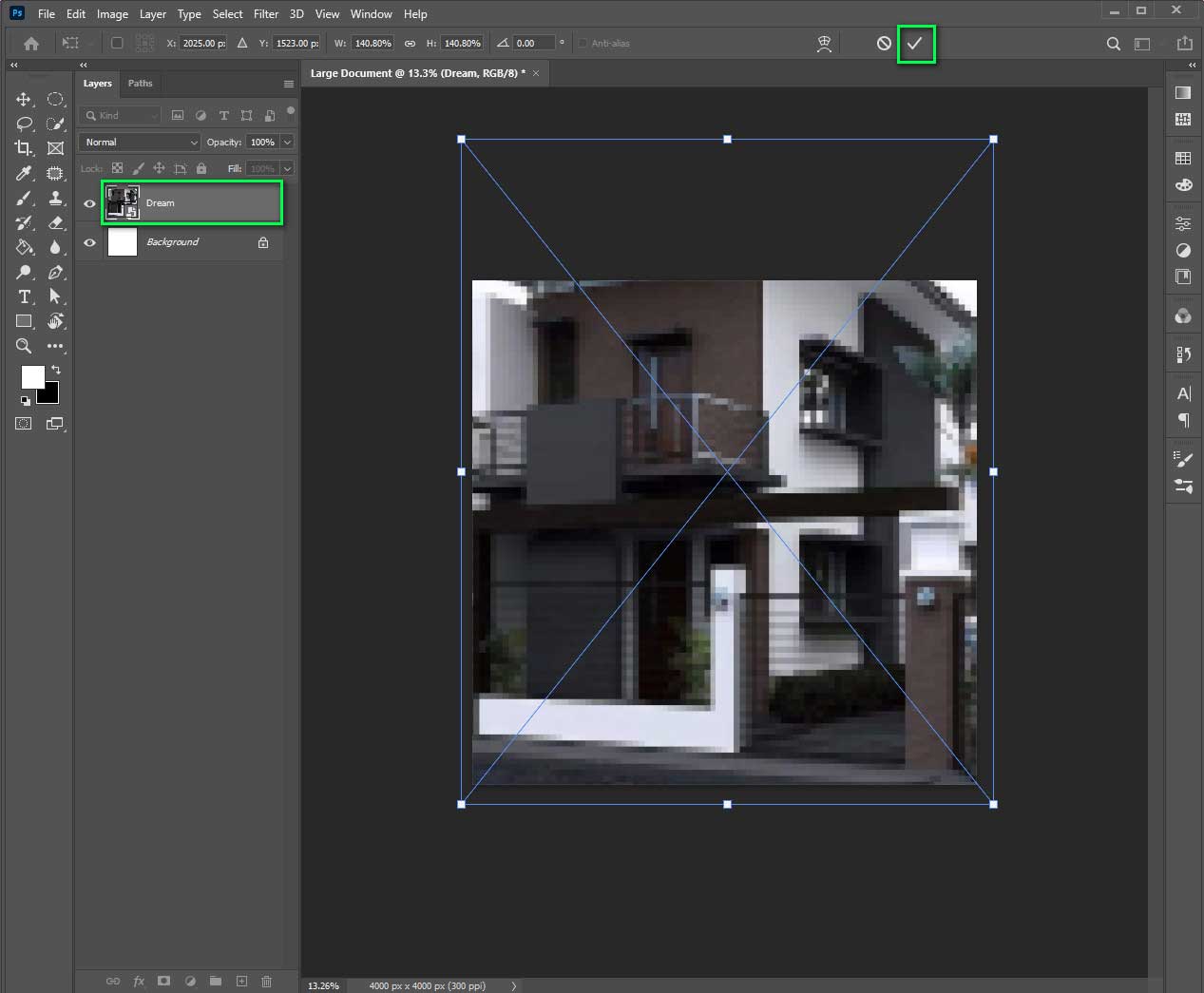
Step 4: go to edit > transform > warp. you will get many options on the menu bar.
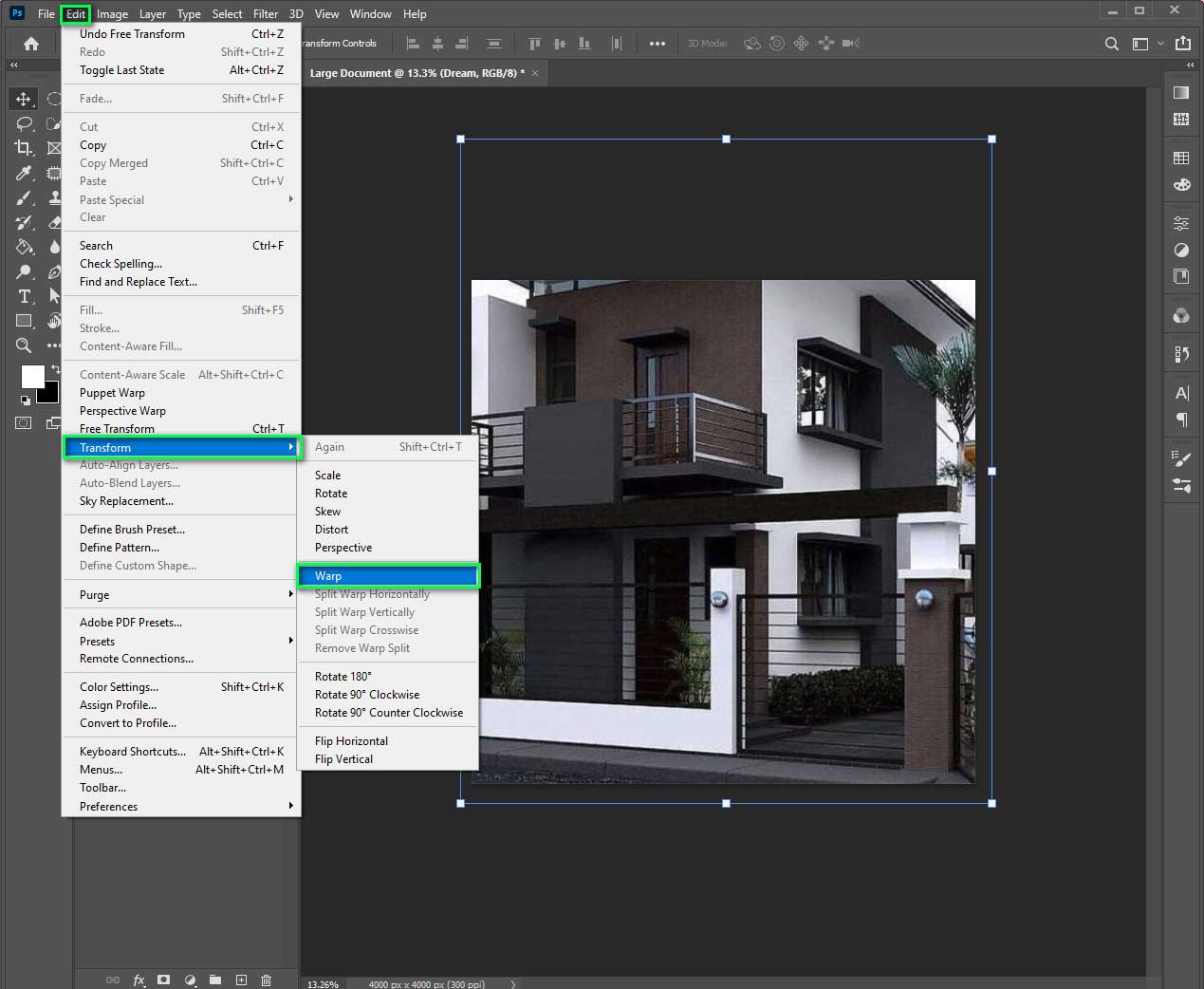
Step 5: now, change the warp menu to A/c.
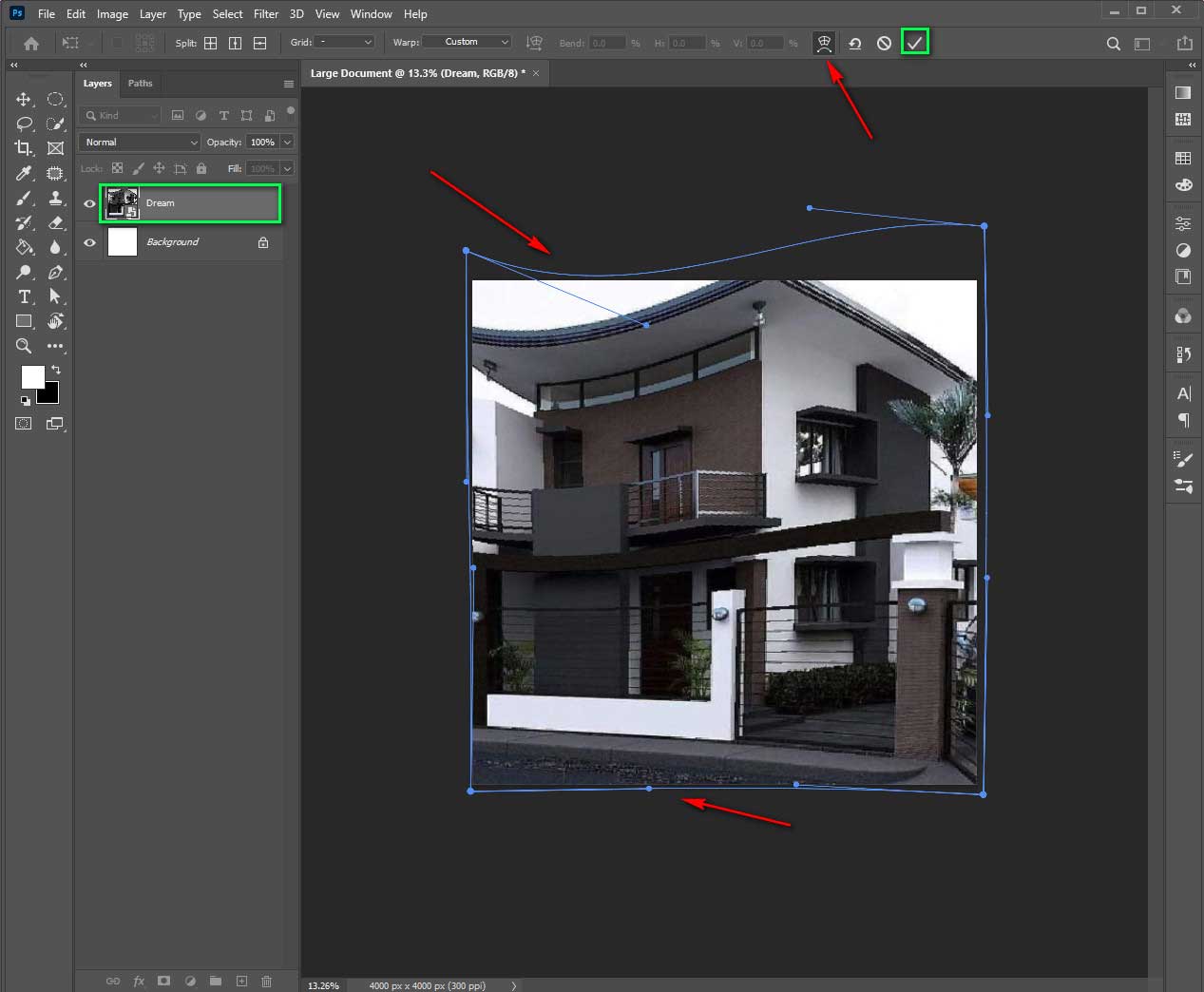
So you have to curve your image. Further, you should activate the necessary options from the toolbar of Photoshop. With the steps mentioned above, you would get the perfect curved image within a lot less time, which is very productive for your workflow.
How To Bend Image In Photoshop
Bending is also a variety of editing worlds. This feature is about changing the shapes and areas of an image. It’s like a curving image but differently. You can bend the full image or any portion. It depends on how or why you are using this tool. It is helpful to make an illusion in an image.

A curving element, changing shape, increased or decreasing sizes are examples of bending. Photoshop liquify process is also a version of bending image. In ghost mannequin service, sometimes we use this process to fix the orientation of the product. Use this method to bend the whole image. First, we will learn a whole image.
Step 1: First, create a new document on adobe photoshop.
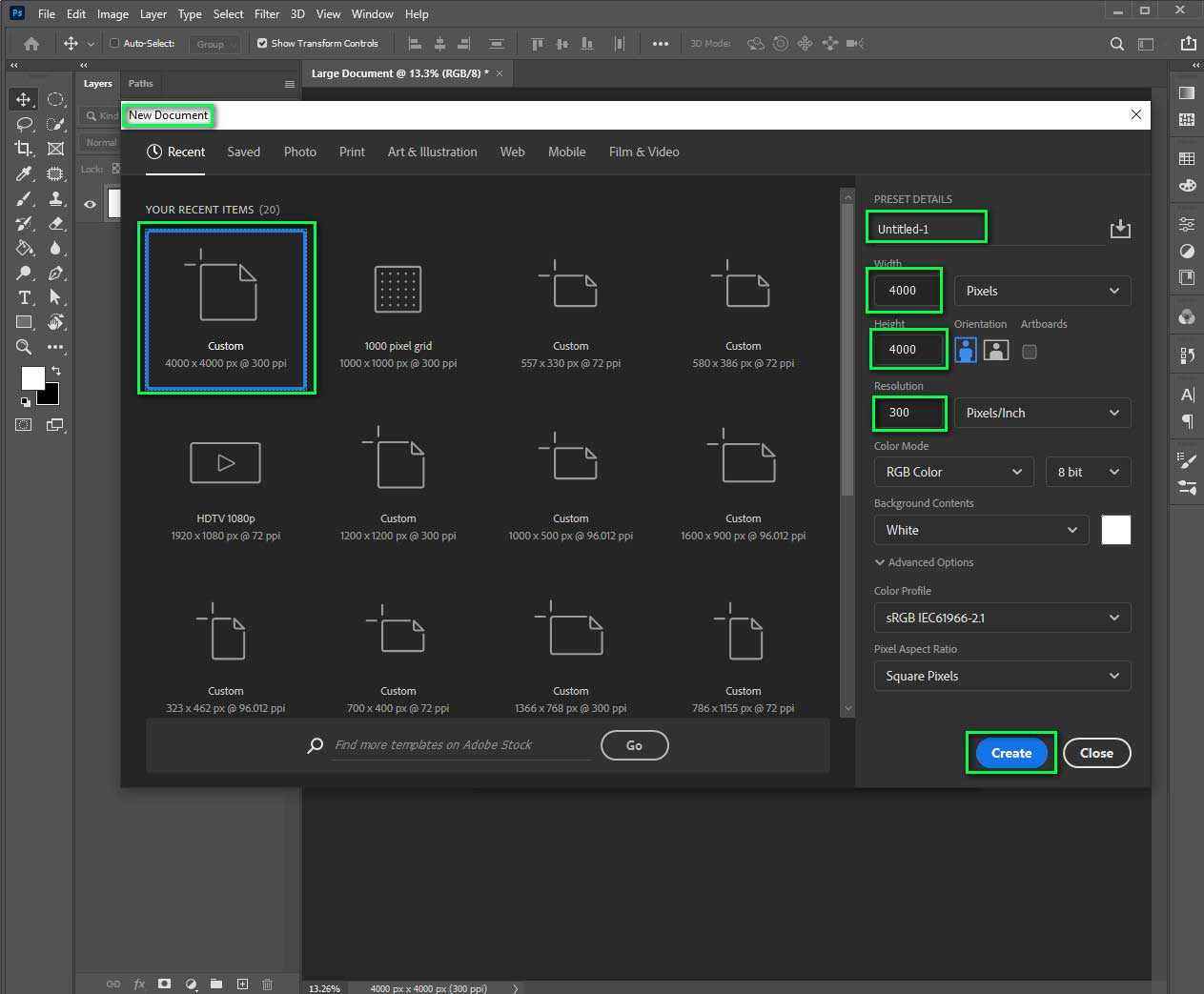
Step 2: File > place embedded > select an image.
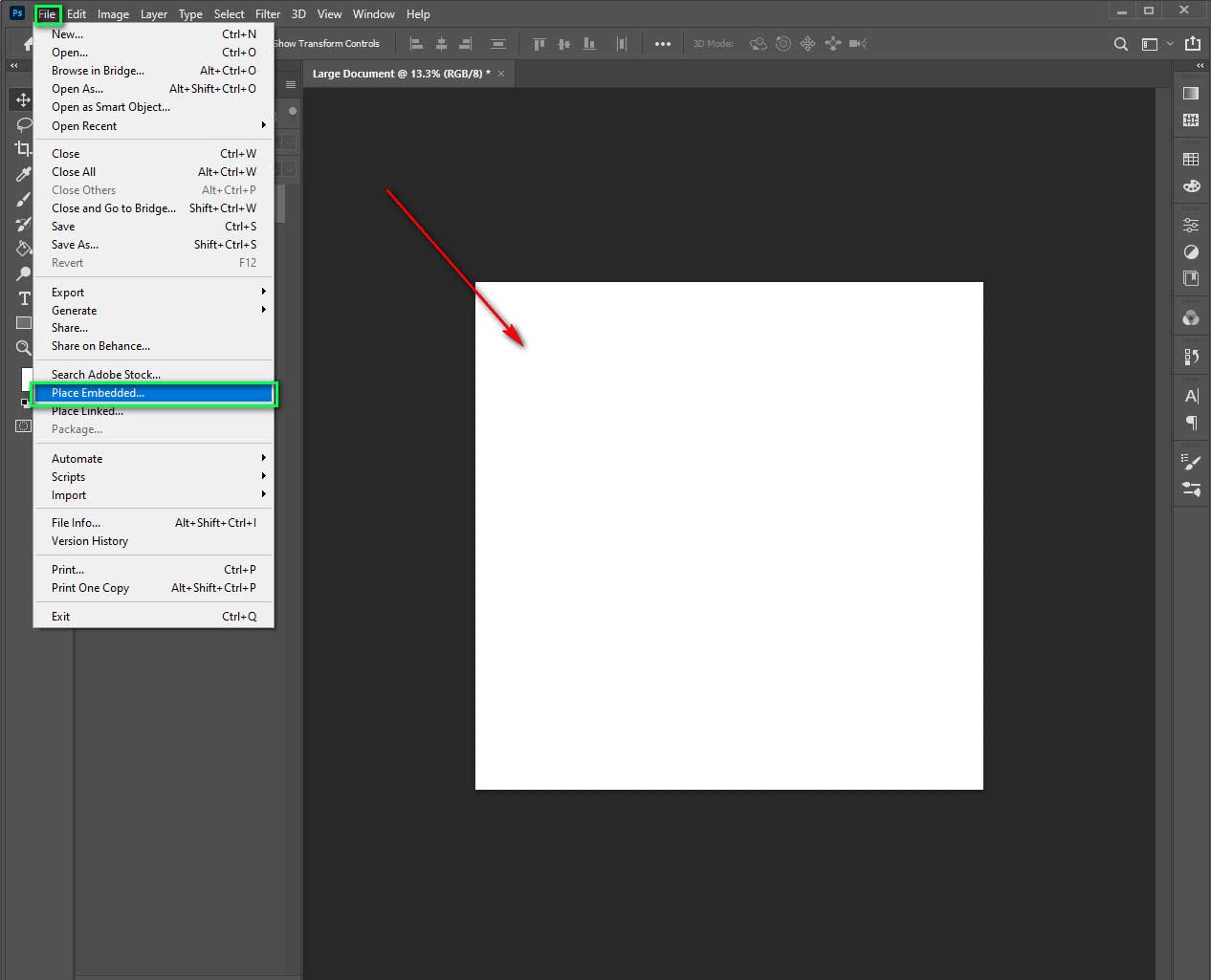
Step 3: resize the image in shape. Don’t oversize the pic that crosses white space.
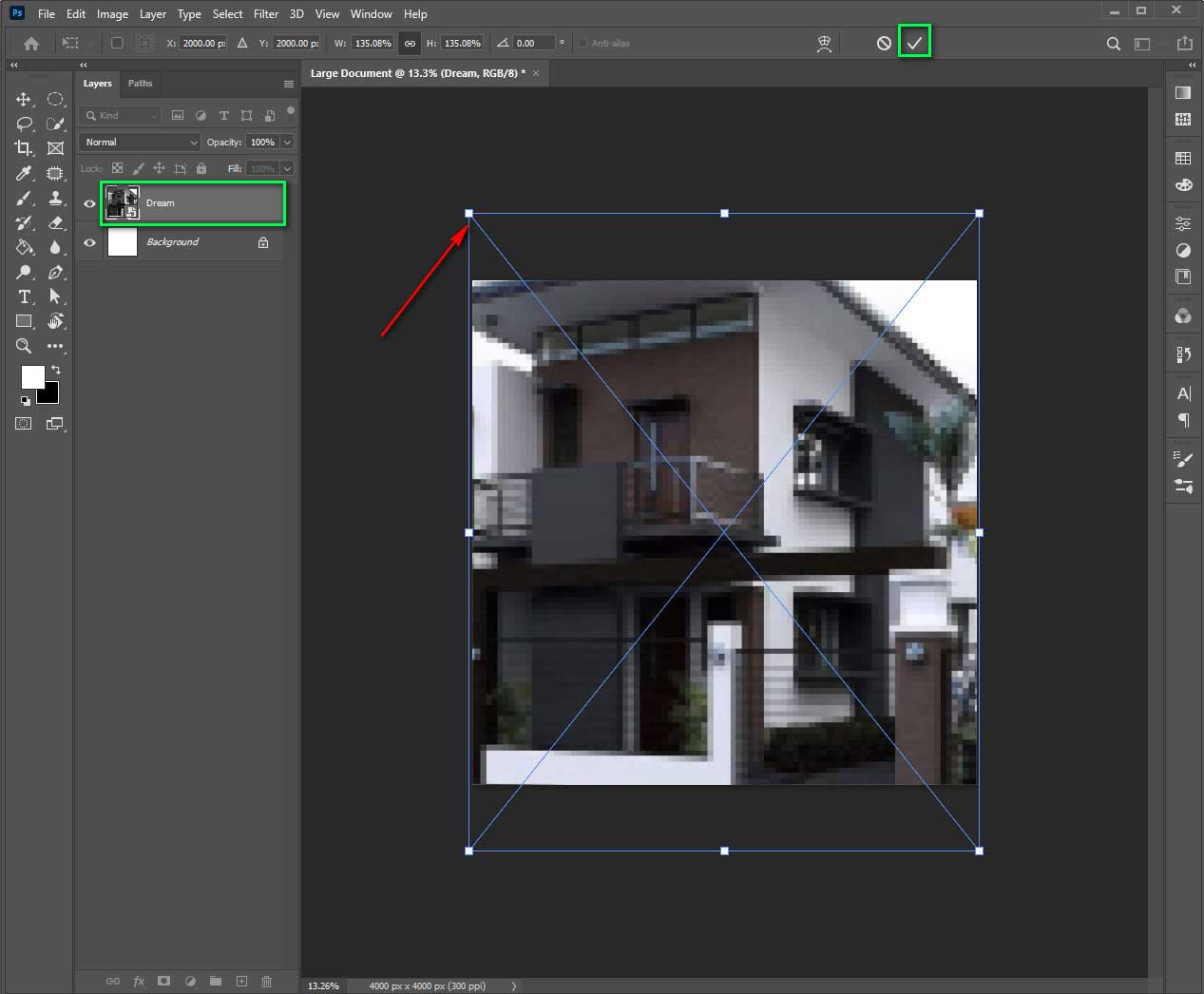
Step 4: Now hit filter, then go distort and then shear.
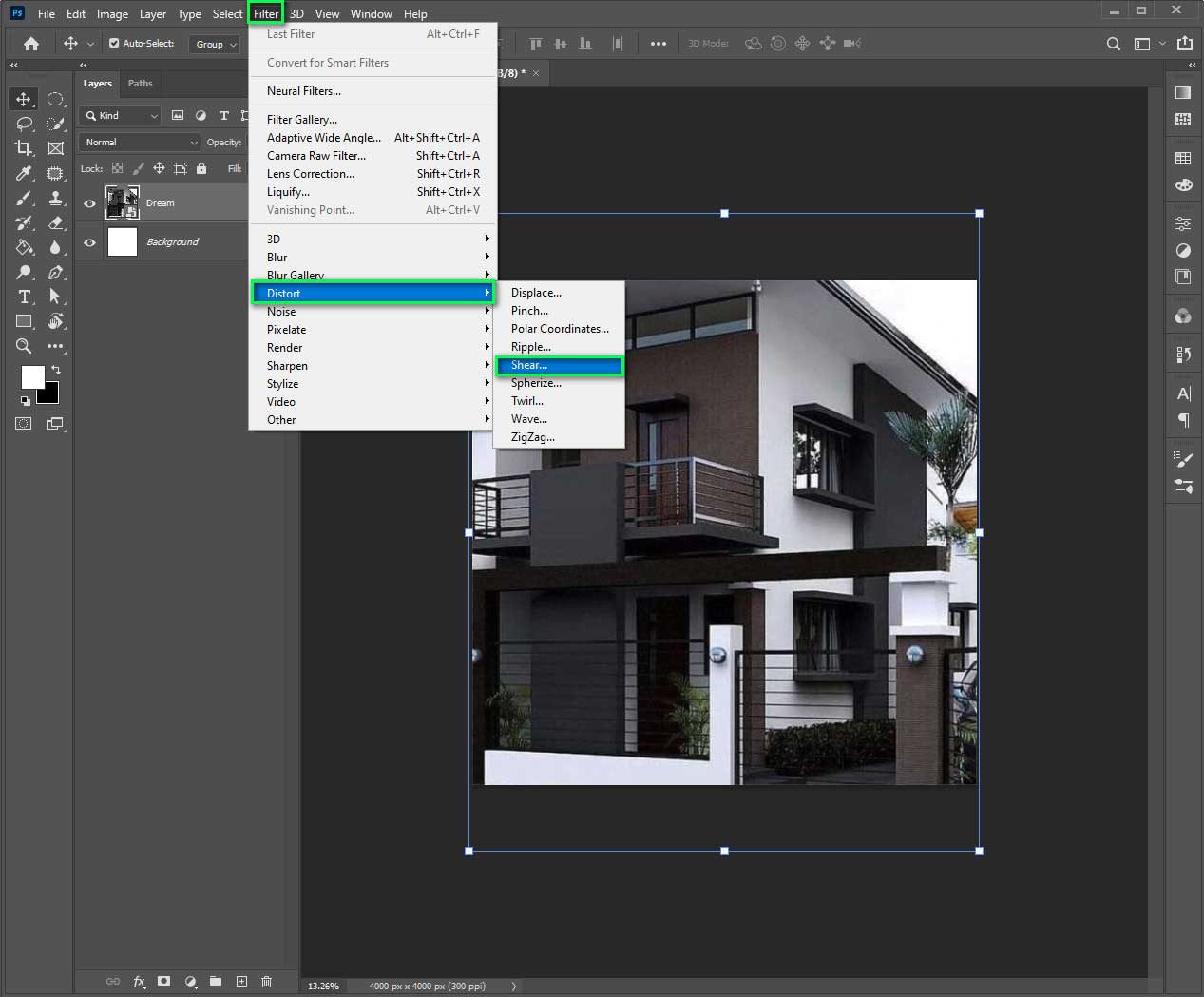
Step 5: You will get some bending options. Move the shear line from your perspective. You see the movement of your work in the thumbnail.
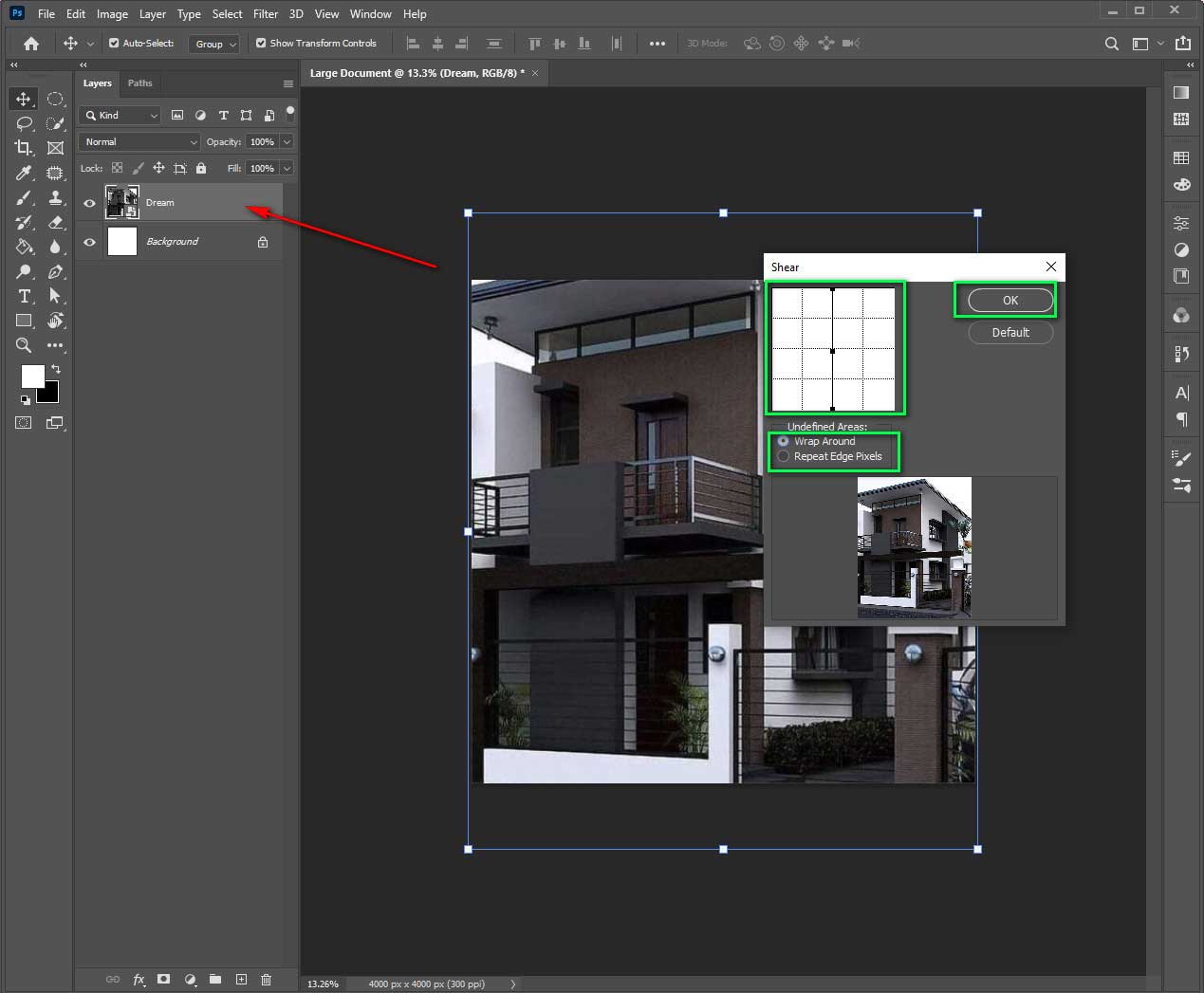
Step 6: Press ‘ok’ to confirm
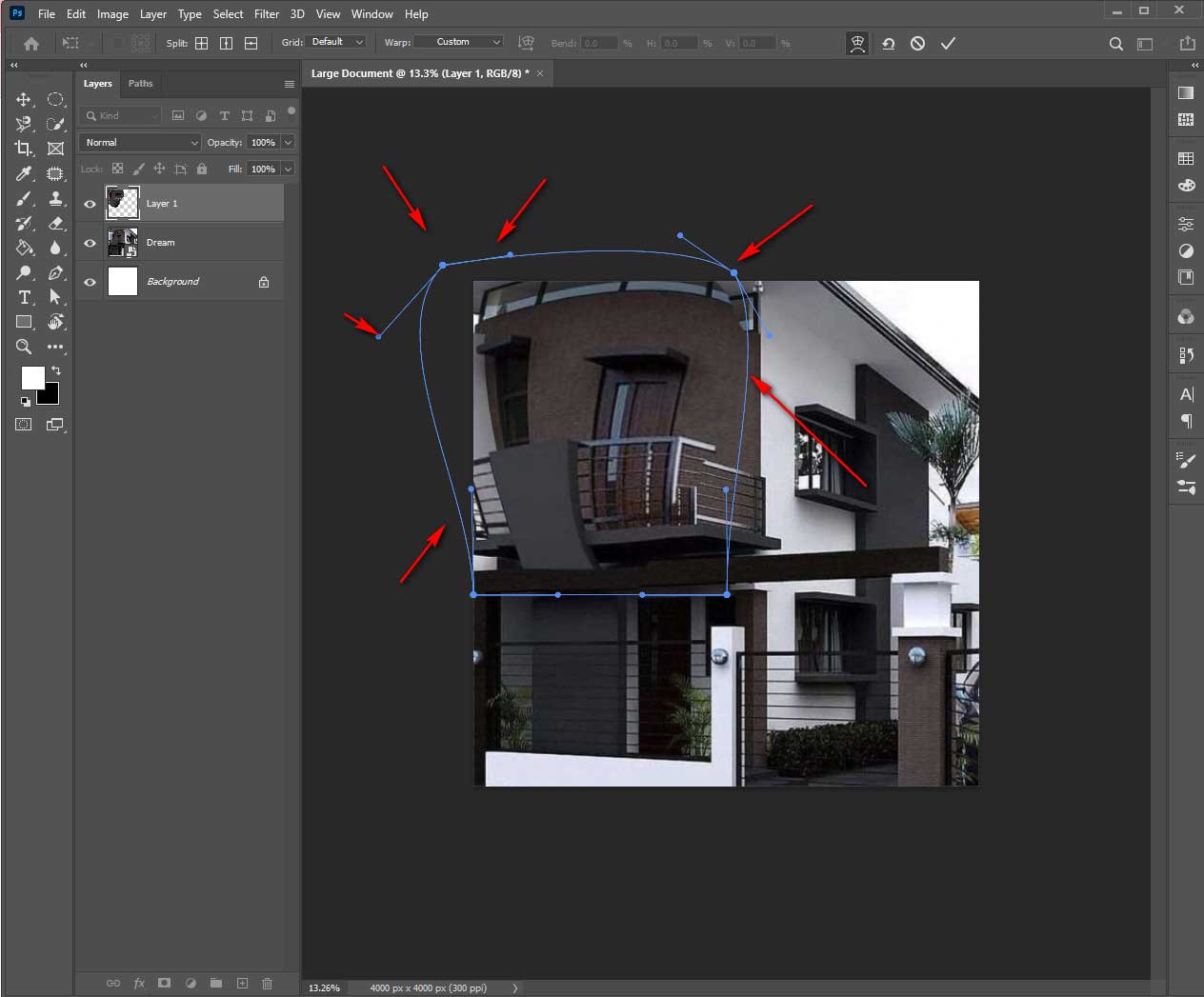
With these following steps, you can easily send an image. Make sure to do everything slowly. Fast working can cause mistakes. So once you have done it, there’s no other way to re-edit.
How To Bend A Portion Of The Image
As we said, we will get many options to bend. Let’s see the fastest way to bend a portion in an image. Below we are going to explain two different methods. The first is the manual technique, and the second is the Slit wrap. Either way, you follow, you would get the perfect curve on the image.
Manual technique
First, we will learn the manual technique. It’s very simple to do. Very easy to edit also.
Step 1: So, open adobe photoshop and create a new document. File > place embedded > select the image you want.
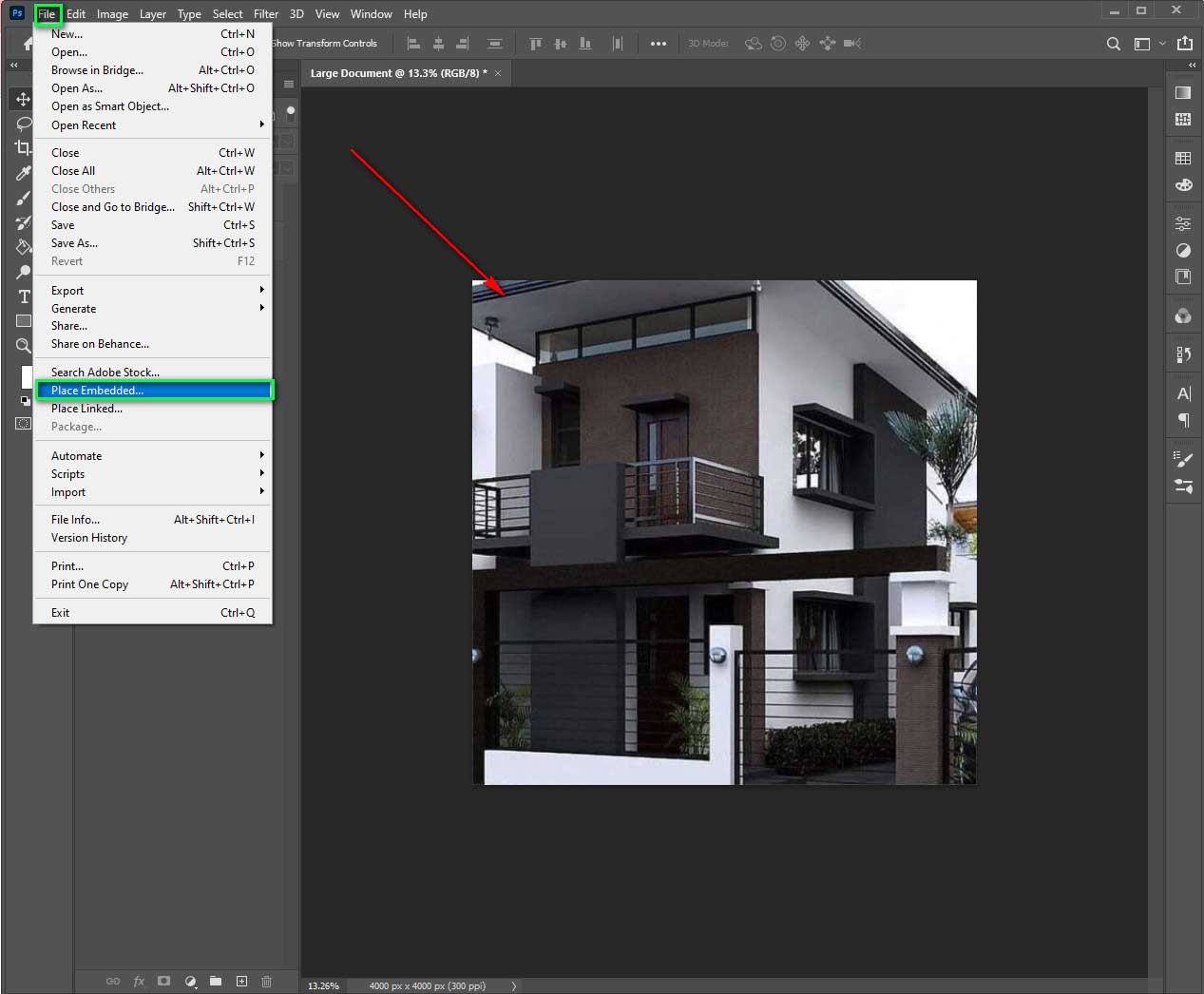
Step 2: Now, use a magnetic lasso tool and select the portion you want to bend.

Step 3 : After making selection go to edit > transform > warp. No will get grid options to bend.
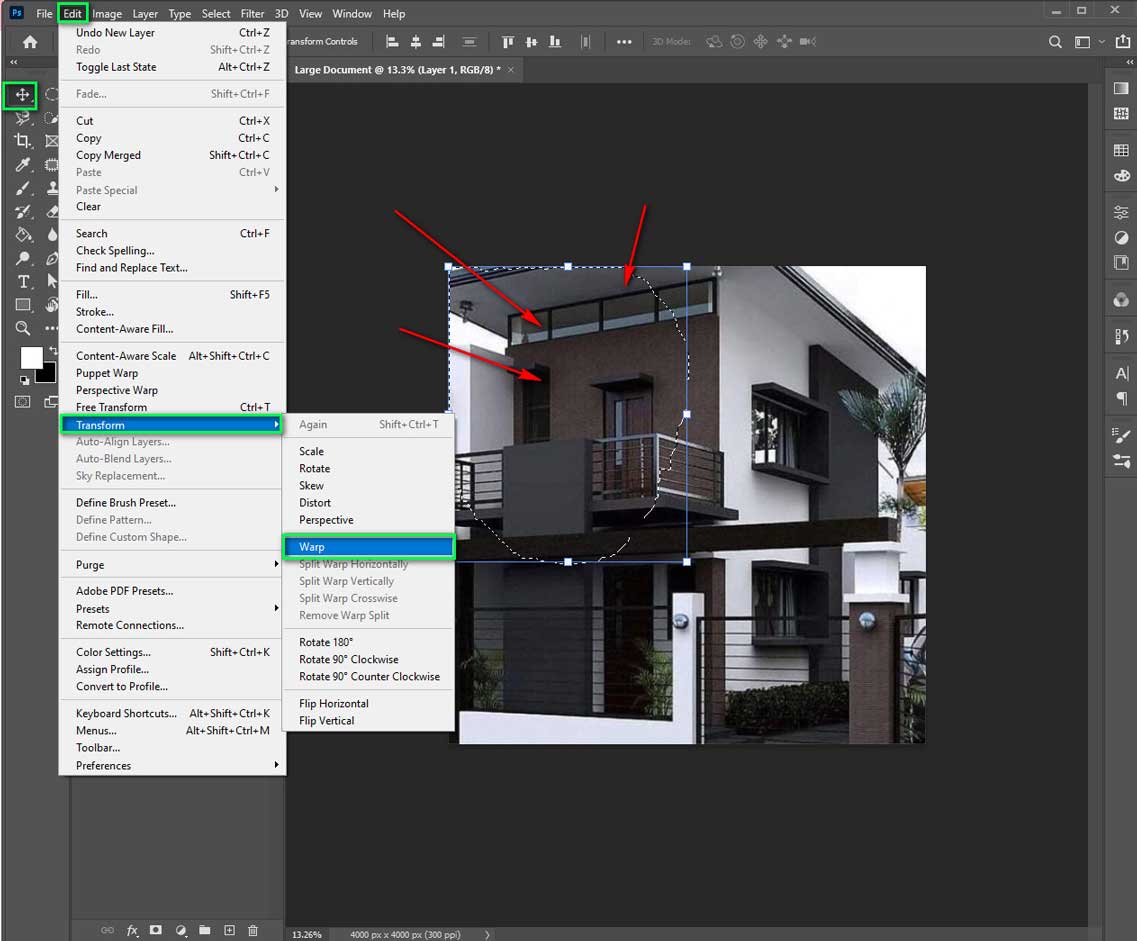
Step 4: Now, move those grid points in different directions as your purpose.
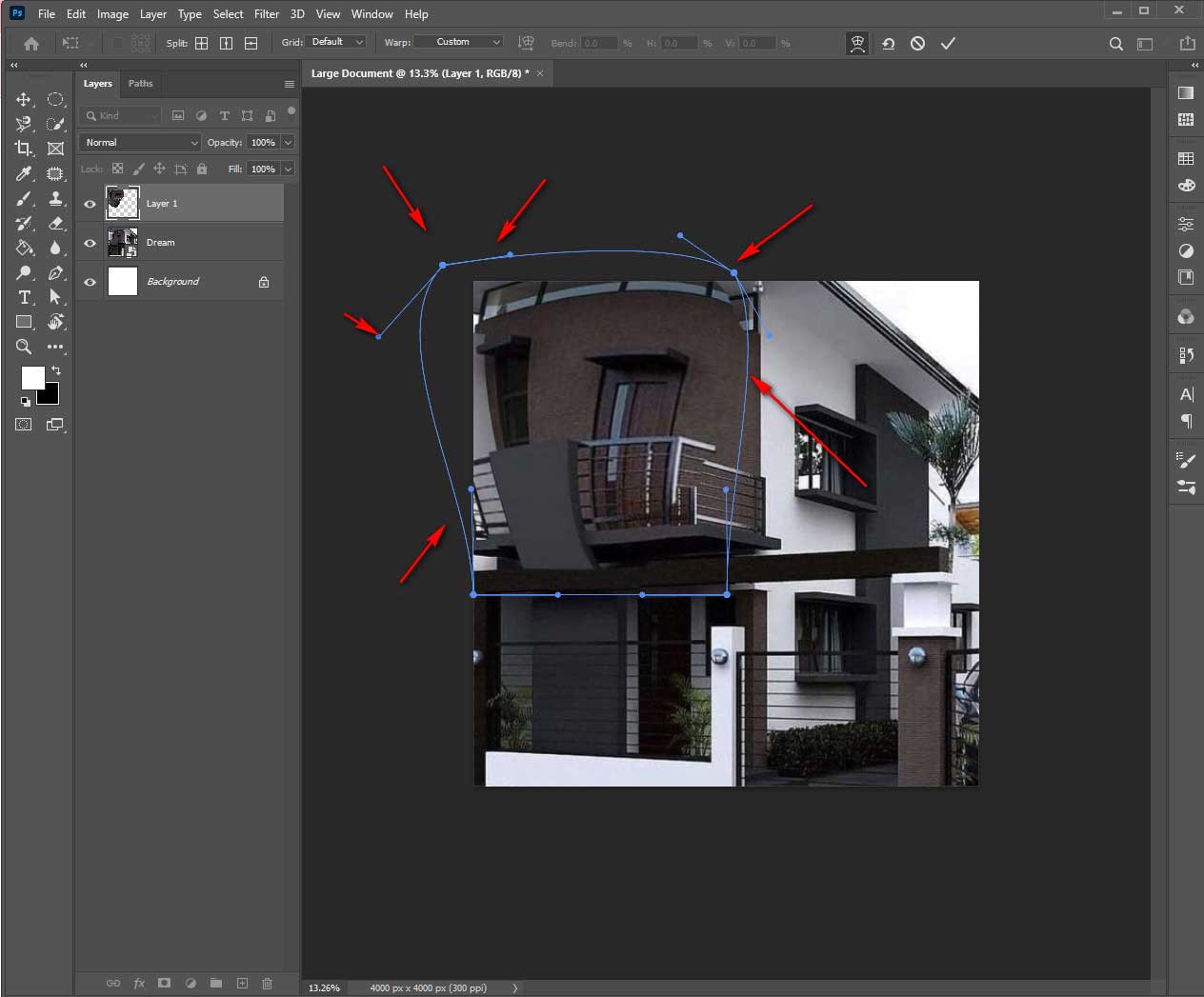
With Split Wrap Tool
It has other options, including a split warp tool. This technique splits a photo into many sections. It’s important for changing the shape or size of any element. Let’s see how it works.
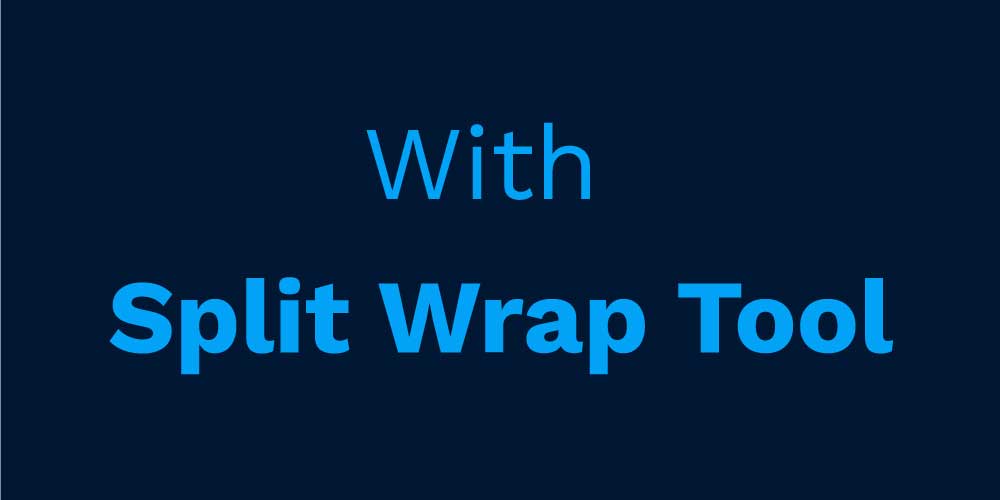
Step 1: Place the image before, then edit > transform > Warp.
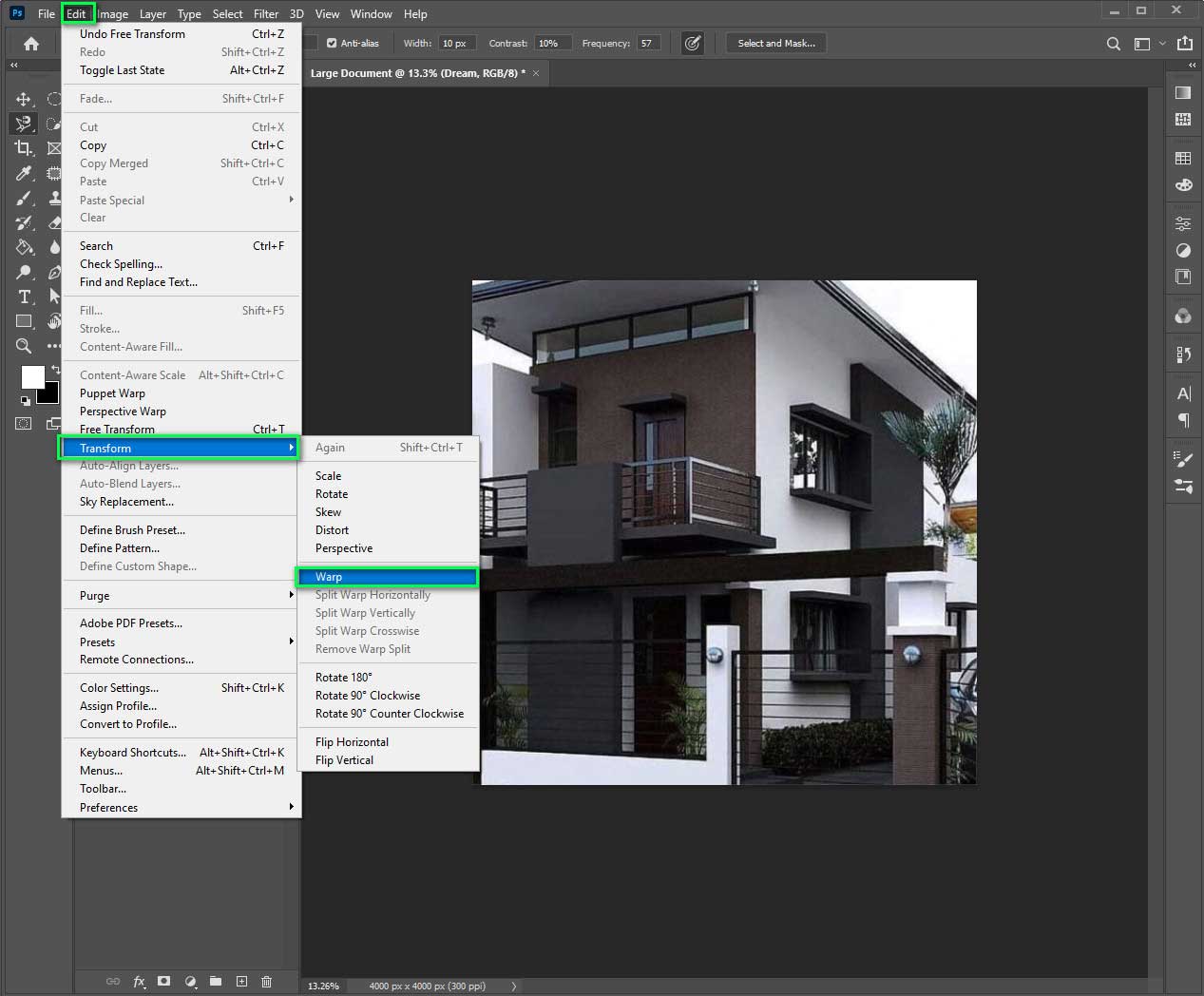
Step 2: Now, right-click the image. You will see two options split Warp vertically and horizontally. Choose your option.
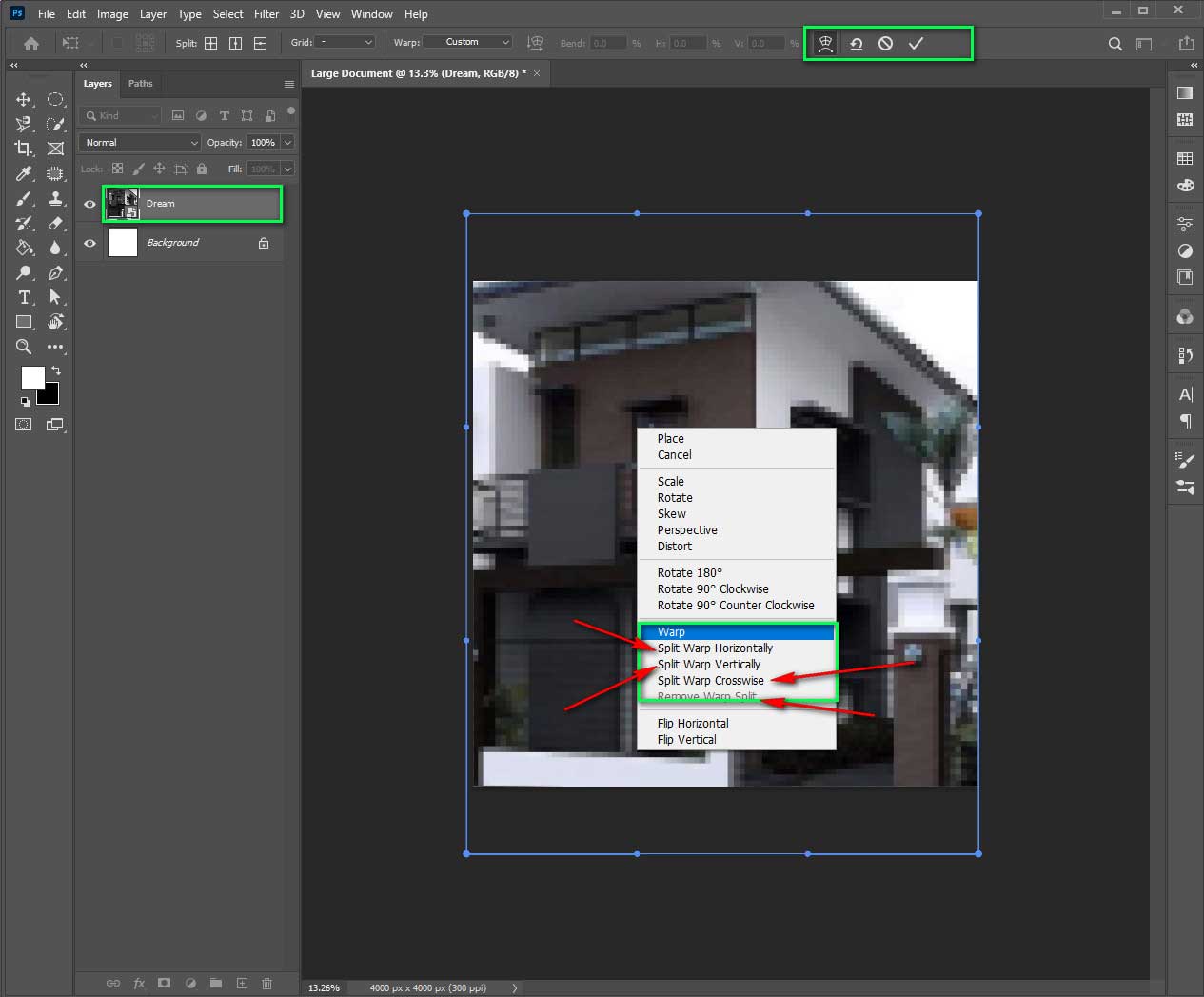
Step 3: After that, you can choose the split option on the options bar. Click on the image where you want to split.
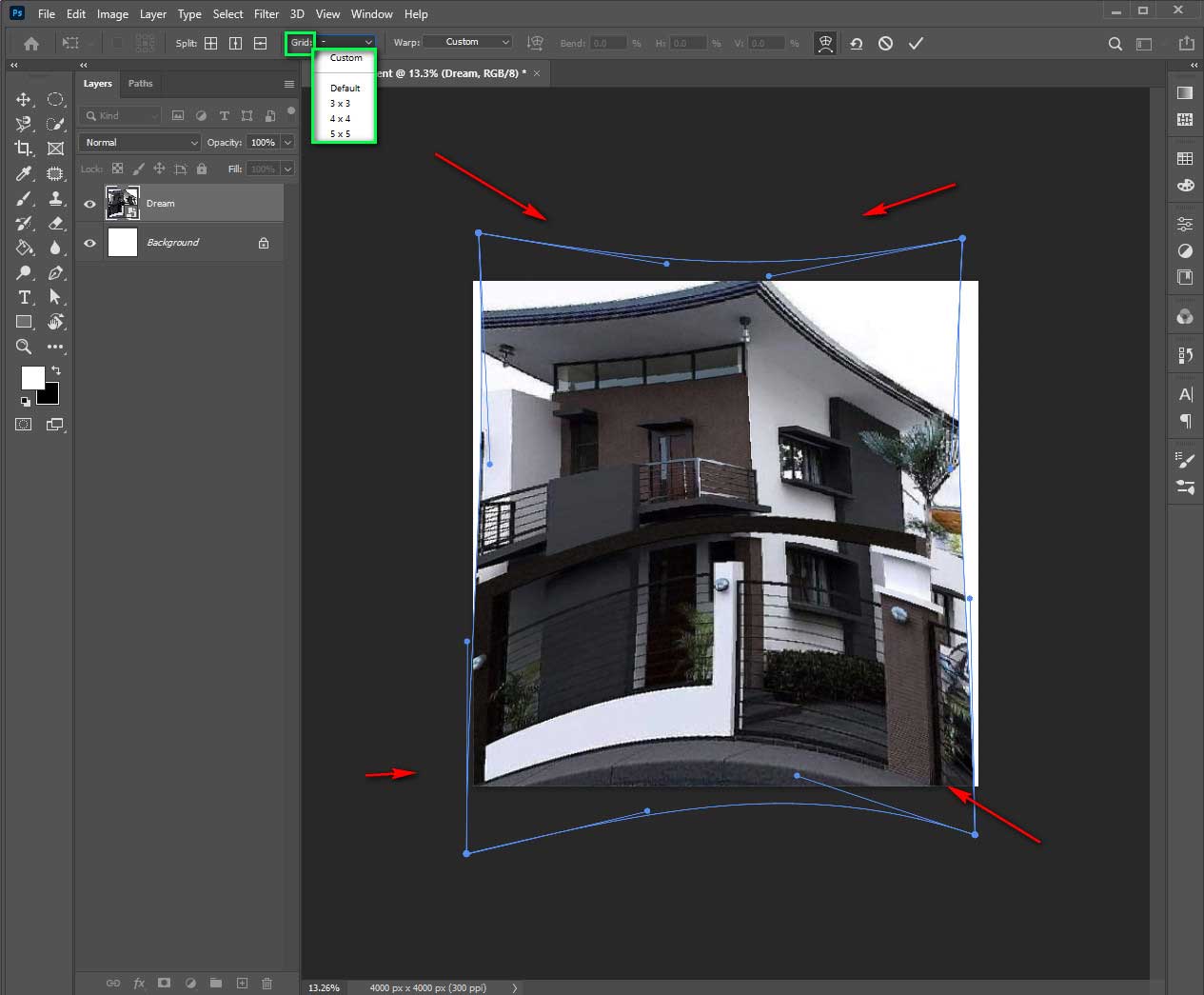
Step 4: Now adjust grind options in different directions.
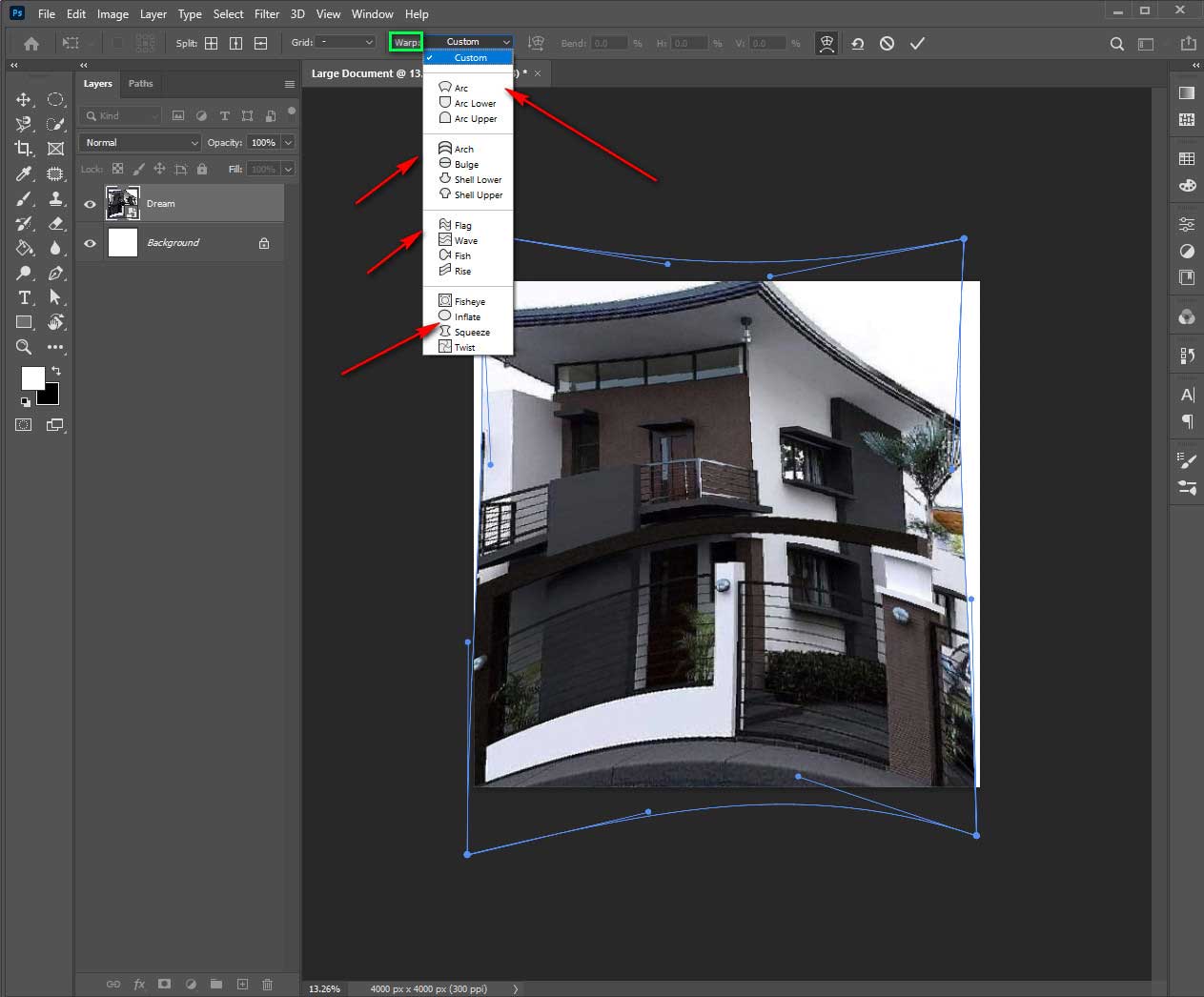
Now you have done your work.
How To wrap Image In Photoshop
Image warping is the process of manipulating a photo’s dignity in different ways. These are the easiest way of bending options.
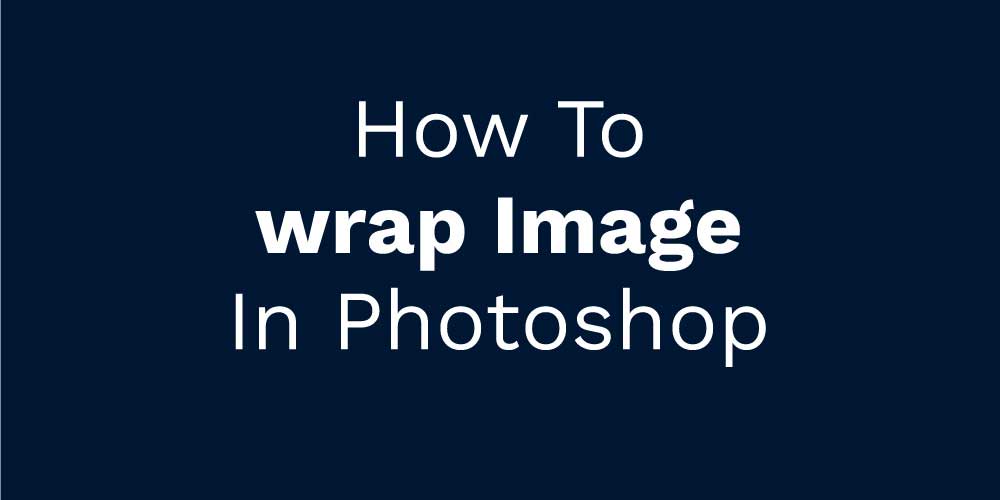
Step 1: Create a new document and place an image.
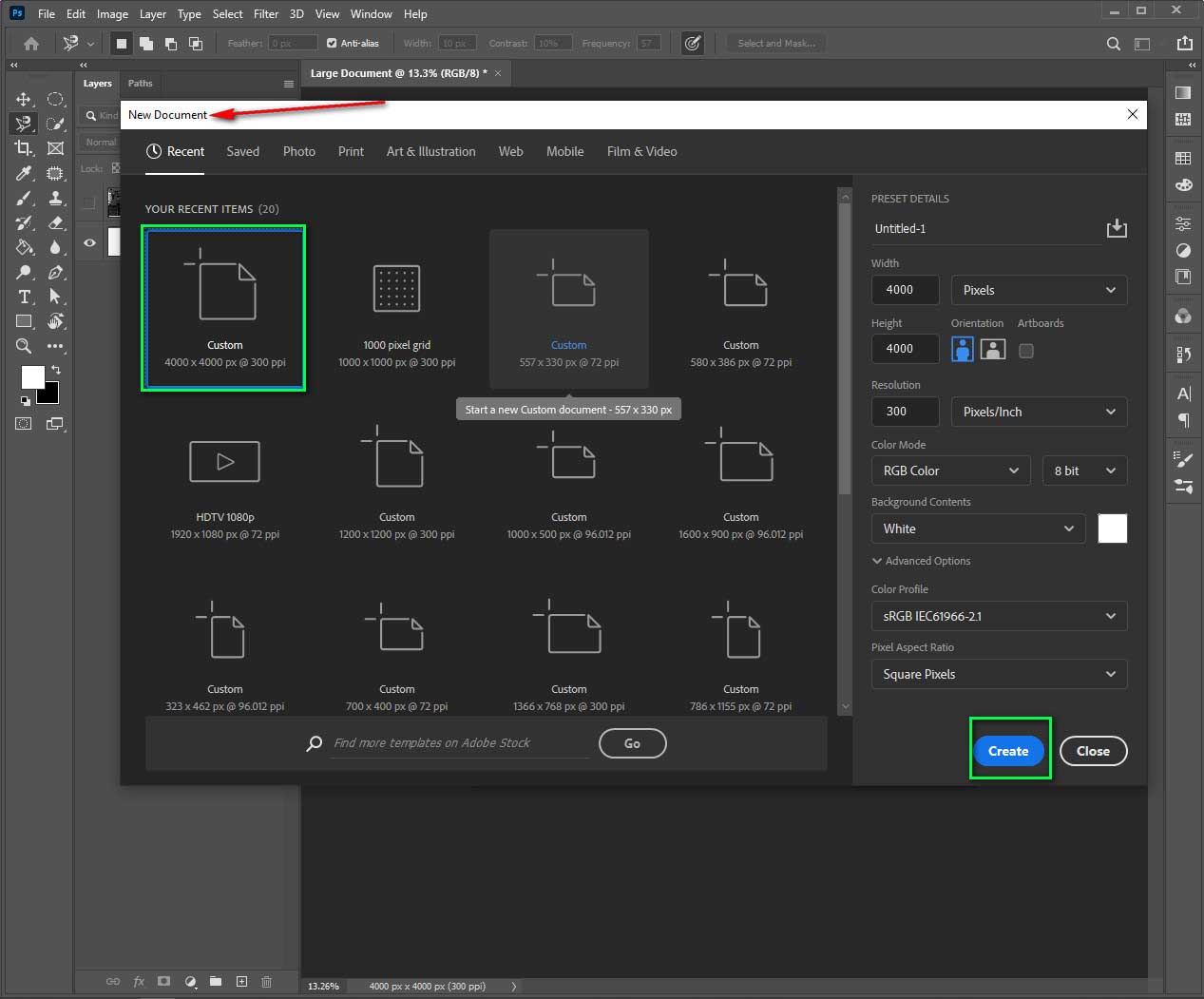
Step 2: While you have the rotate option, right-click on the upright rotate option—select Warp. You can also activate the warp tool by using the anchor tool.

Step 3: You will get lots of small points to move. Edit as your perspective.
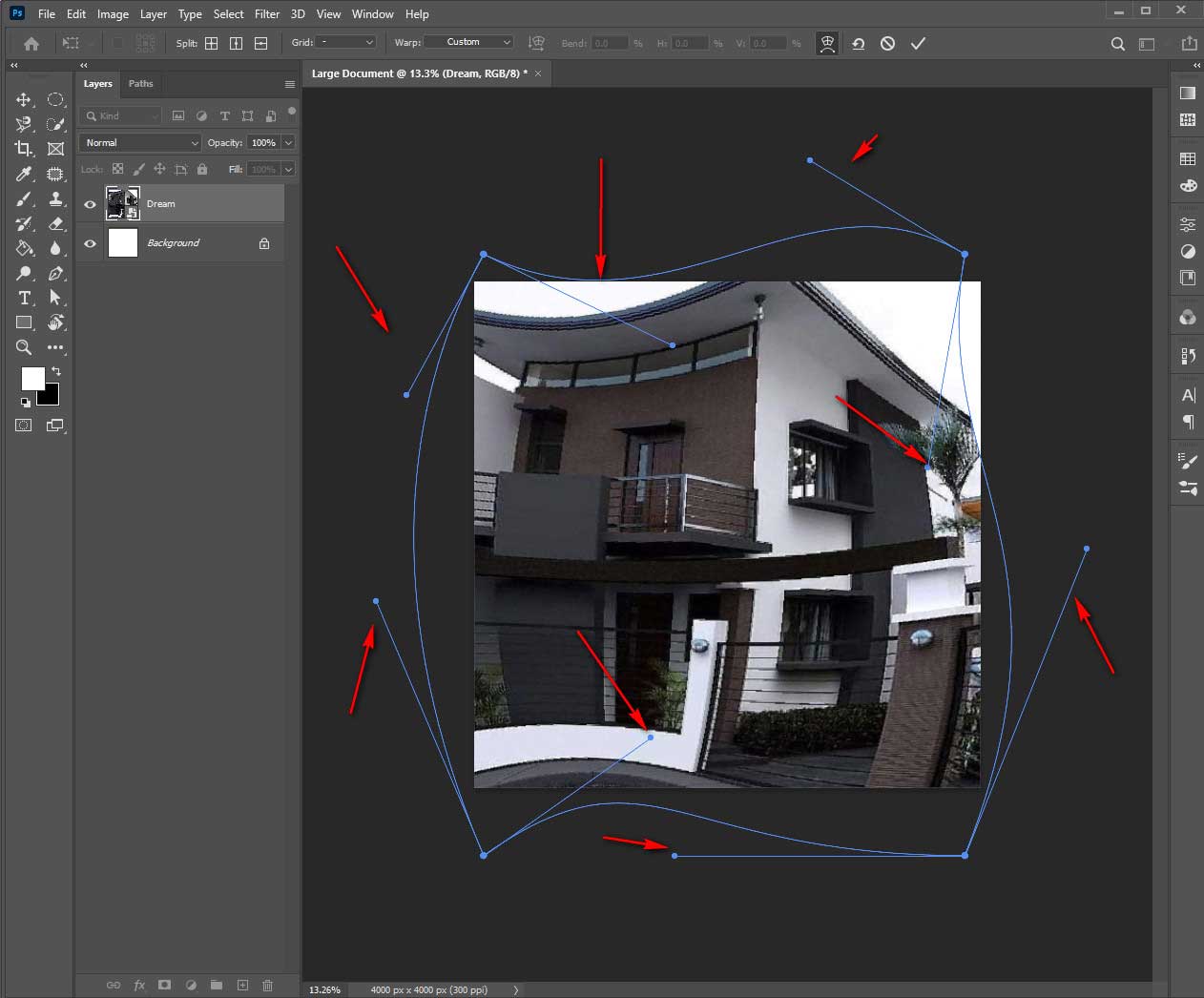
How to photoshop bend image around the circle

It means turning a square image into a circle image. It is used for social awareness banners, websites, etc. Many times you may need to curve an image around a circle. In such cases, you must follow the below-mentioned process.
Step 1: First place, embed an image and resize it. Make sure to take a wider photo.
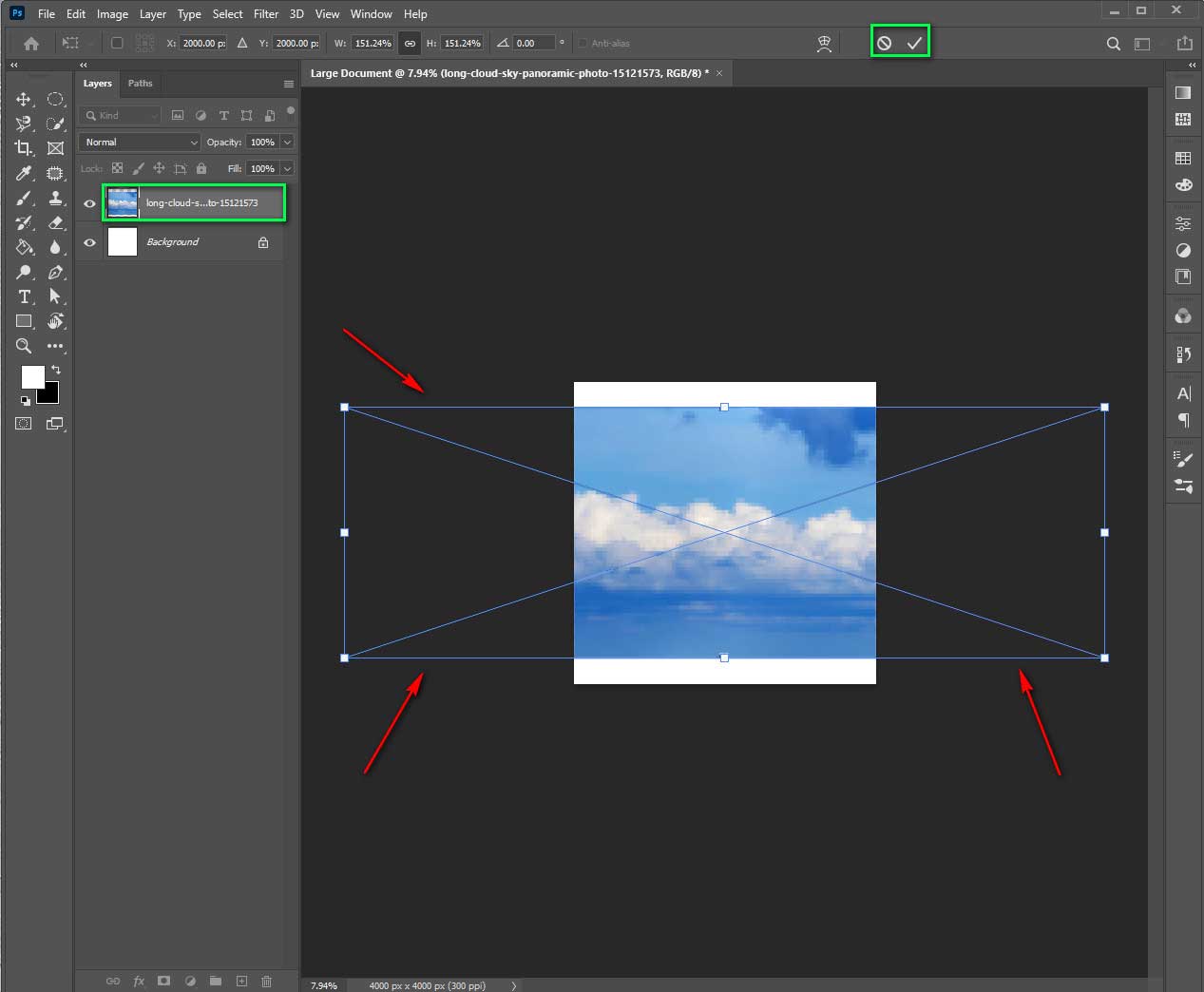
Step 2: Now go to the filter option, then distort and polar coordinates.
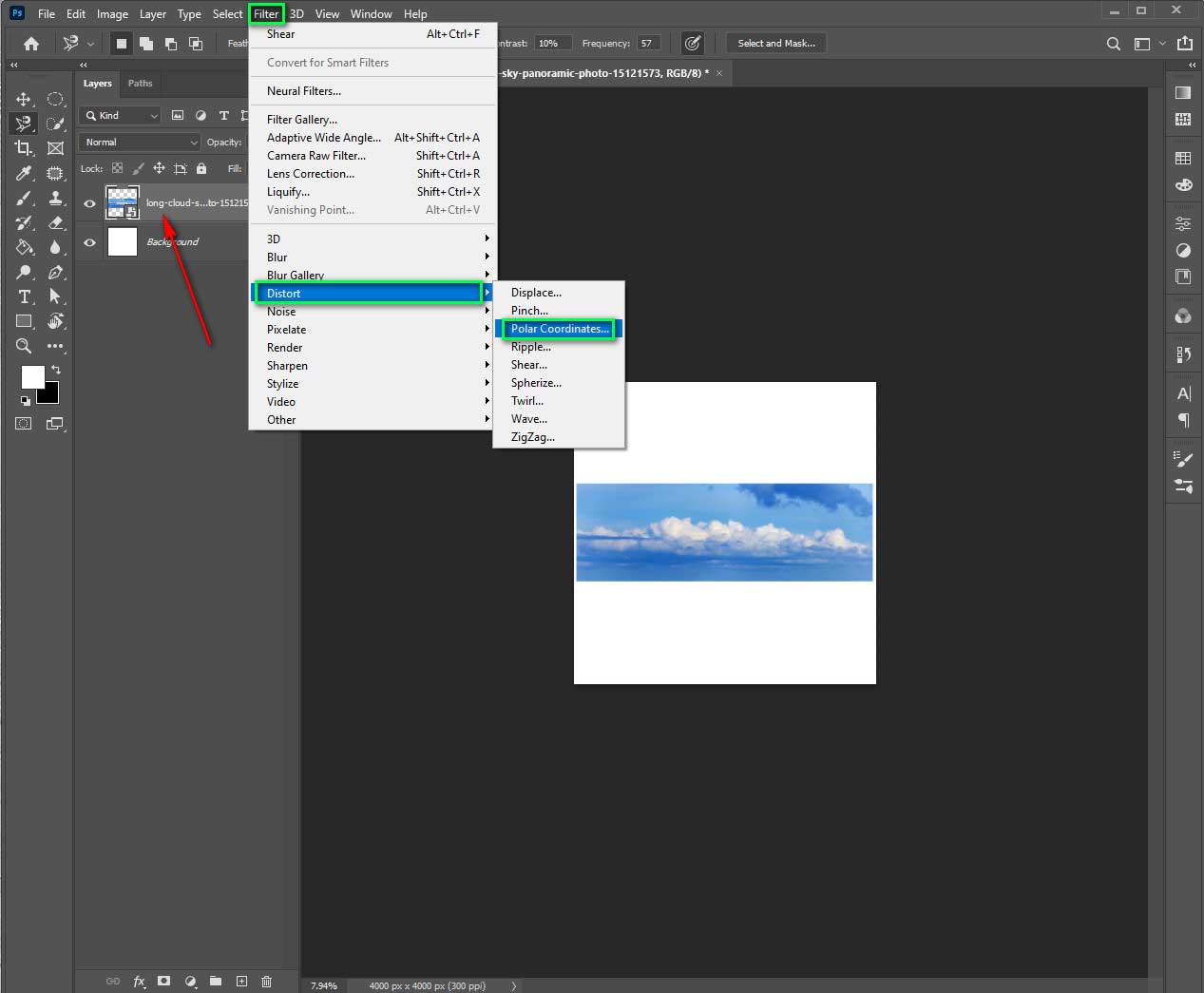
Step 3: You will get lots of options. Move the thumbnail to see the next move.
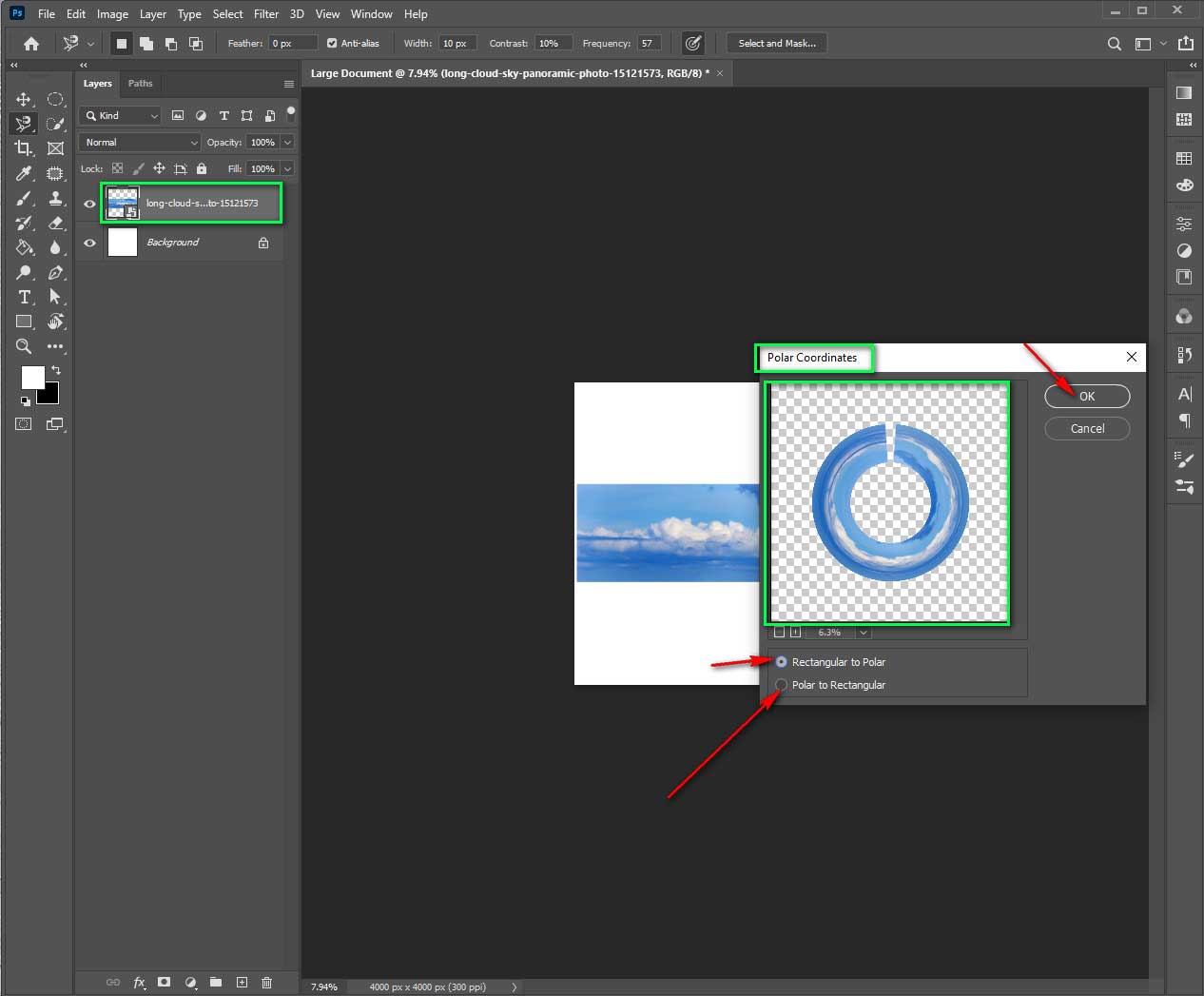
Step 4: Press ok if you are sure about your editing.
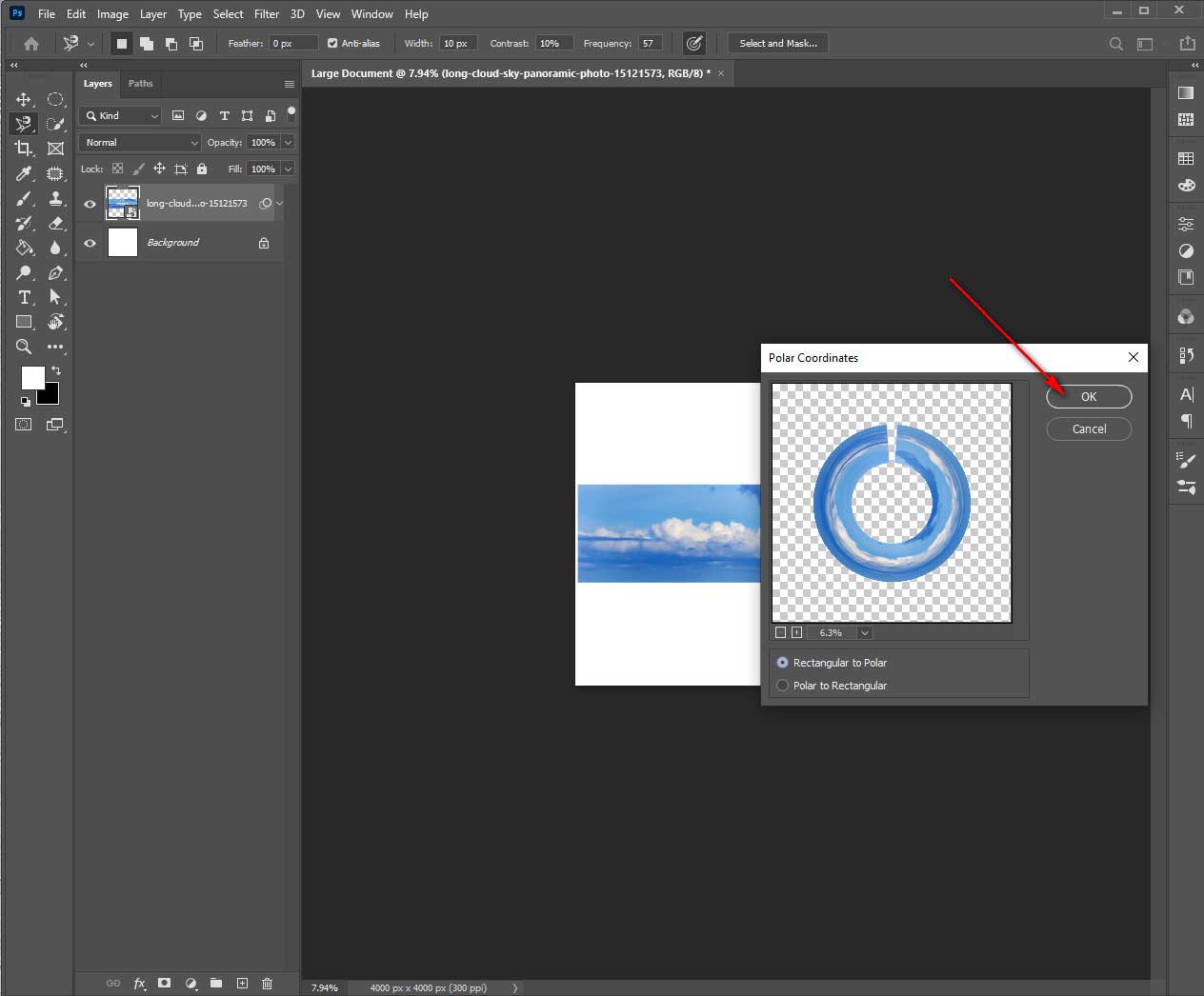
When You May Need To Curve An Image?
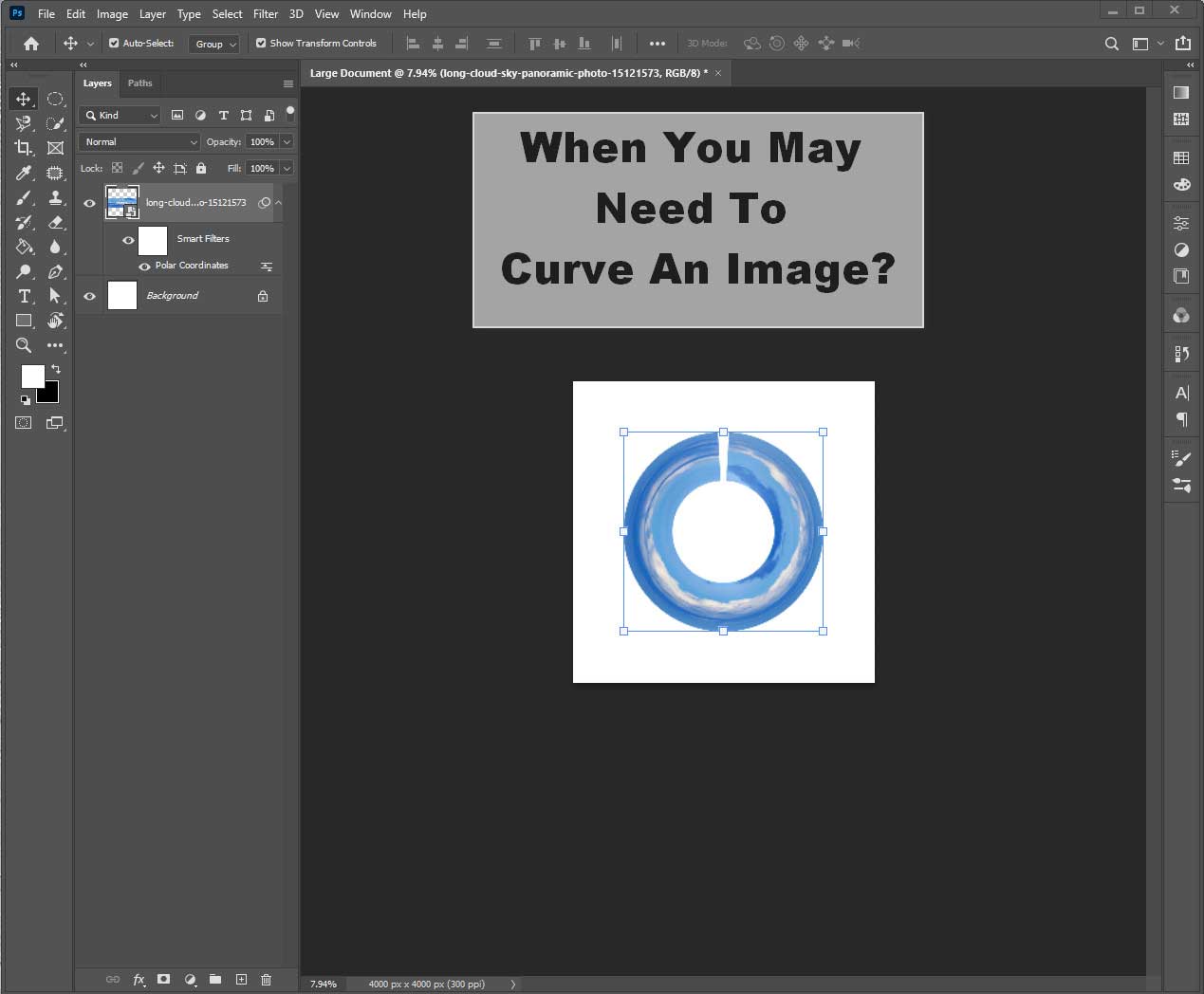
In many instances, you may need to curve images for your projects. Right in the following section, we are going to explain these instances. These aspects provide you with a clear indication of why curved image effects are getting popular among graphic designers and so on.
Make Unique Graphics
As we seek new effects on our photos, it’s common to use curving effects. The curving effect on the image makes the piece a lot unique and attractive, which is why you must learn the process of carving an image in Photoshop. Whether you believe it or not, it provides you with the perfect solution.
Curve effects on images make it look unique. Your web visitor would find it a lot different from other photos, so you could use the curved image in your marketing campaign s well. It would attract a higher number of viewers and readers for sure.
Image Manipulation
Manipulating images is a much bigger reason for learning curve effects in Photoshop. Curving images can provide you the option to create unique concepts. Your concept would be a lot more visible and unique. Hence, the curving image is a much bigger trend in the movie industry. Manipulating images can lead you to better and amazing blending. Manipulations can provide you with attractive posters.
Video source: https://www.youtube.com/watch?v=XnzGFtUevts
Turn the Photo More Attractive
Whether the image is attractive or not, you could make it a lot more compelling with curving effects. These effects make your photos compelling to your audience. Attractive photos have amazing power to convenience web visitors.
Further, an attractive image can lead you to better business. You need to capitalize the power of the curved image. Hence, learn the technique and get into the effects right in. It’s a lot of satisfaction for anyone working on creative projects.
FAQs
What is the benefit to curve an image?
The main benefit or curve of an image is getting more attention. A curved photo looks unreal to see. So it attracts the most. It enhances the beauty of a photo. A curved image proves attention among your web visitors. Plus, it’s a great way to surprise your web visitor with new effects.
Which image curving method is the easiest to follow?
Obviously, ‘warp’ tool. Photoshop has various tools to curve. But the warp tool has more options than others. Other tools like “skew liquify” have only one option. But Warp has every kind of command in one menu. It is also re-editable. So it’s hassle-free. You must follow the methods that we have just explained.
Can we curve an image with other apps?
Why not? We can see many apps for curving images. Snapseed, max curve, canvas, etc. Snapseed is available both in the play store and apple store. Max curve is best for apple users. Whether you are a desktop or mobile user, everyone can mane curve photos with this app.
Conclusion
Thanks for visiting our article. We tried our best to give you the best advice on the process of how to curve an image in photoshop. We simplified a lot to make this article understandable. Our direction would provide you with the best solutions out of all. The curved image you would get would be the best one to go.
You need to follow the tutorials mentioned above with proper detail. As a result, you would get a better outcome to your curving tasks. Photoshop is a great option for anyone who wants to curve images with proper precision.