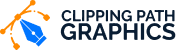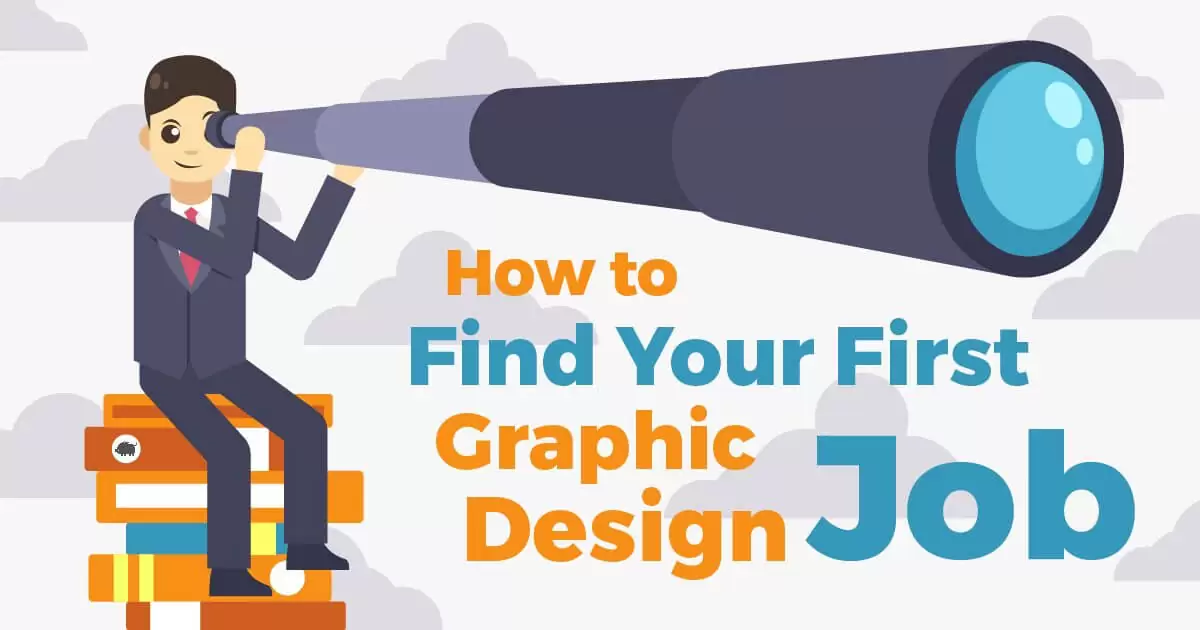How To Use Ghost Mannequin Photography Effect In Photoshop

For fashion and clothing product photography, you may utilize Photoshop’s ghost mannequin photography effect. Shoot the product on a mannequin, then remove the dummy in post-production using Adobe Photoshop.
The ghost mannequin photography effect is a typical fashion and apparel photography method used to exhibit clothing goods without using a genuine mannequin or dummy.
This illusion is created by carefully arranging the clothes on a mannequin, taking two photographs of the front and back of the garment, and then flawlessly integrating them with software such as Photoshop.
This article will go through “how to utilize ghost mannequin photography effect in Photoshop” and the many procedures involved in producing this effect.
Table of Contents
Understanding the Ghost Mannequin Photography Effect

The ghost mannequin photographic effect provides the appearance of garments floating on a mannequin. This is accomplished by placing the outfit on a figure and then photographing the front and back of the garment separately.
These photos are then blended in post-production to give the appearance of the clothes floating on their own. The approach is commonly used in e-commerce fashion photography to present clothing appealingly.
Types of Ghost Mannequin Effect

The ghost mannequin effect can be achieved in several ways, each with its unique look and purpose. Some of the most popular types of ghost mannequin effect include:
Neck Joint Ghost Mannequin Effect

The Neck Joint Ghost Mannequin Effect is a technique where image editing experts remove the dummy’s neck and shoulder area in post-processing. This effect gives a hollow look to the image.
Bottom Joint Ghost Mannequin Effect

By eliminating the mannequin’s bottom portion during post-processing, this approach generates a 3D effect for the bottom part of the garment. This effect is used to display the bottom of garment items like pants, skirts, and shorts appealingly and realistically.
Sleeve Joint Ghost Mannequin Effect

In this procedure, the dummy’s sleeve is removed in post-processing. Some garments have lengthy sleeves, and clipping the figure out of them necessitates this look.
Mannequin to Model Effect
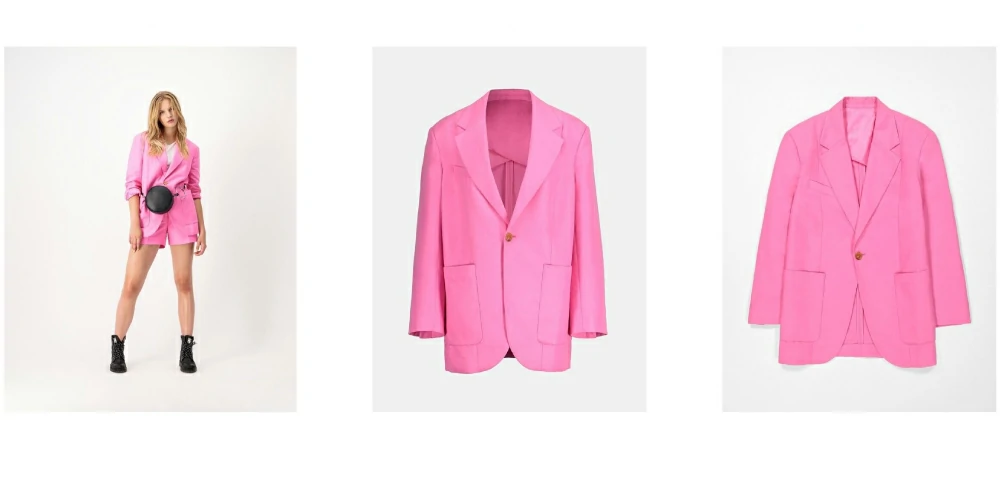
The Mannequin to Model Effect converts a mannequin wearing clothing into a real model in post-processing. This effect makes the attire look more realistic and increases customer appeal.
3D/360 Packshot Effects

3D/360 Packshot Effects are methods for creating a 3D and 360-degree perspective of a product, in this example, apparel. This effect is used to present the goods thoroughly and dynamically, allowing buyers to see the product from every perspective and thereby improving engagement and sales.
Setting up your Shot

Setting up the correct image is essential for getting the seamless ghost mannequin effect in your photos. The first step is to acquire all of the necessary equipment, which usually consists of a mannequin, a camera, and a tripod.

- Camera: A high-resolution camera is essential for obtaining the best results when generating a ghost mannequin effect. A high-resolution camera captures more information in the image, making blending the front and rear photos easier in post-production.

- Tripod: A tripod is required to guarantee steadiness during the shoot. This will help you produce a clean and clear image by preventing camera shaking or blur.

- Mannequin: To get the ghost mannequin look, the apparel must be placed on a mannequin before being photographed.
Preparing for the Shot:

Following that, it is critical to prepare the mannequin by clothing it and placing the fabric on it. Preparing the mannequin is essential for capturing a stunning ghost mannequin shot. Before you begin preparing the mannequin, keep the following items in mind.
- Dressing the mannequin: Carefully position and adjust the clothing, so it sits correctly and looks as natural as possible.
- Please ensure the clothing is wrinkle-free and fits: Wrinkles or ill-fitting clothing can be distracting in the final image and make it harder to achieve a seamless look.
- Use a neutral background: A plain and neutral background will help keep the focus on the clothing and make it easier to merge the front and back images.
Photographing the Shot:

- Camera Position: Place the camera at the right angle and distance to get both the front and back of the apparel in the picture. The proper camera angle is essential for capturing the front and back of the clothes in such a manner that they may be smoothly combined in post-production.
- Shutter Speed: Use a high shutter speed to freeze any movement. Doing this will make the final image free of blur and camera shake.
- Avoid Shadows: Shadows can be distracting and make it harder to achieve a seamless look in the final image.
- Use a Tripod: It will maintain steadiness throughout the filming. A tripod will help to keep the camera steady and prevent any blur or camera shake in the final image.
Using these tips and tactics, you can ensure that you get the perfect photo, which you can modify in Photoshop to achieve the desired ghost mannequin effect.
You will produce unique product photography that highlights your clothing or gear beautifully and professionally by utilizing the correct equipment, planning effectively, and following a good technique during the photographic process.
Ghost Mannequin effect in Fashion Product Photography

The ghost mannequin effect is very popular in fashion product photography, particularly for e-commerce. It enables apparel to be displayed more beautifully, emphasizing its design and fit without using a physical mannequin.
The 3D product image effect, sometimes known as “spin” or “360-degree” photography, is another comparable method. Customers may examine the goods from all angles, providing them with a comprehensive understanding of the product.
The use of the ghost mannequin effect in e-commerce photography can be beneficial to online clothes businesses. It enables companies to exhibit their items more professionally and attractively, thus increasing sales.
Fashion product photography also uses the standard mannequin technique and the ghost mannequin effect.
However, one of the critical benefits of the ghost mannequin effect is that it may create a floating illusion of the clothes, making it appear more appealing and more accessible to present multiple viewpoints of the clothing in a single shot.
A 3D product picture effect is also an excellent addition since it allows clients to see the goods from various perspectives, which can lead to a greater conversion rate.
Examples of how the ghost mannequin effect is used in e-commerce clothing photography:
- A t-shirt captured using the full-body ghost mannequin effect seamlessly merges the shirt’s front and back.
- A dress captured using the invisible mannequin effect creates a floating illusion of the dress.
- A jacket captured using the half-body ghost mannequin effect, showing the front and back of the coat seamlessly merged, highlighting the design and fit of the jacket.
- A pair of pants captured using a 3D product image effect allows customers to see the pants from all angles.
Creating the Ghost Mannequin Effect in Photoshop
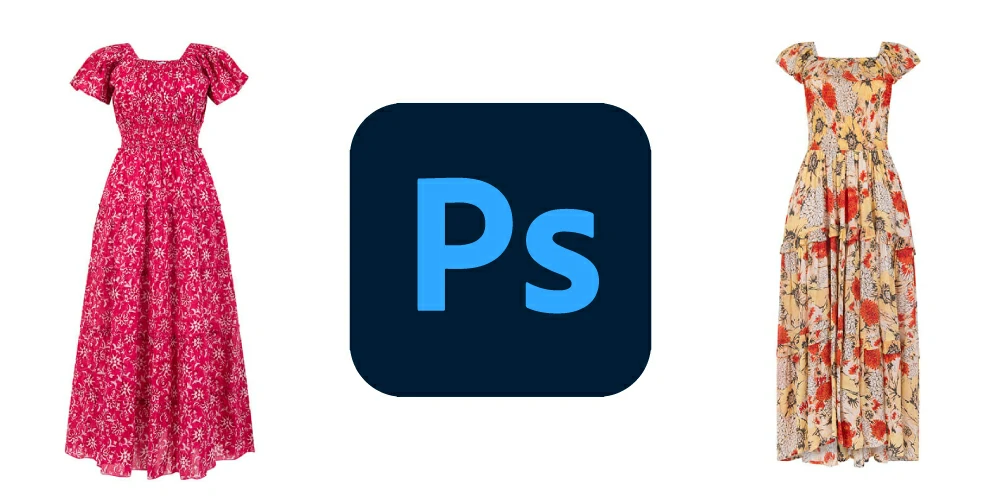
The ghost mannequin effect in Photoshop is simple to create, but it may take some effort to obtain a seamless look. Here’s a step-by-step tutorial on how to use the ghost mannequin photography effect in Photoshop:
Step-by-step guide:
Step 1: Open the front and back images of the clothing in Photoshop.
Step 2: Use the Magic Wand or Lasso tool to select the clothing in both images. The goal is to choose the dress as precisely as possible to make the final image look seamless.
Step 3: Copy and paste the selected clothing from the front image onto a new layer in the back image.
Step 4: To merge the borders of the pasted garment with the backdrop, use the Clone Stamp or Healing Brush tool. Because it guarantees that the final image looks smooth, this phase is crucial.
Step 5: Adjust the brightness and contrast to match the front and back images. This ensures that the finished image appears natural.
Step 6: Save the image as a JPEG or TIFF file when you’re done.
Tips and tricks for achieving a seamless look:
- Match the lighting and color balance between the front and back images: Check that the lighting and color of the front and rear photos are identical. This will make merging the photos easier, creating the final image appear more smooth.
- Use a high-resolution image: The ability to capture more information in the image and build a seamless end product will be made possible by a high-resolution photograph.
- Use a neutral background: A neutral backdrop will assist in maintaining the attention on the apparel and make merging the photographs more accessible. You can remove the background in photoshop and replace it with whatever back.
- Adjust the opacity of the pasted clothing layer to blend it seamlessly with the background: It can make the pasted clothes layer disappear completely by decreasing its opacity.
Common mistakes to avoid:
- Not selecting the clothing properly: It is critical to choose the outfit as accurately as possible for the final image to appear seamless.
- Not blending the edges of the pasted clothing properly: If the edges of the pasted garments are not correctly blended, the final image will appear artificial and manipulated.
- Not matching the lighting and color balance: Inconsistent lighting and color balance can make the final image appear strange and distract from the overall appearance of the apparel.
By following these techniques and advice, you can use Photoshop to produce a professional-looking ghost mannequin effect in your fashion and clothing pictures. With little practice, you can perfect this approach and utilize it to promote your apparel goods in the most appealing way possible.
Conclusion
In this blog article, we covered the ghost mannequin photography effect and how it can be used to exhibit fashion and clothing goods more attractively.
We’ve spoken about the many sorts of ghost mannequin effects, the necessary equipment and setup, generating the ghost mannequin effect in Photoshop, and the advantages of employing this approach in e-commerce photography.
A ghost mannequin effect is an excellent tool for fashion and clothing photography that may aid in increasing sales by displaying things more professionally and attractively.
You may master the process and make gorgeous, seamless photos of your apparel goods by following the tips and tactics discussed in this article.