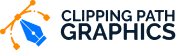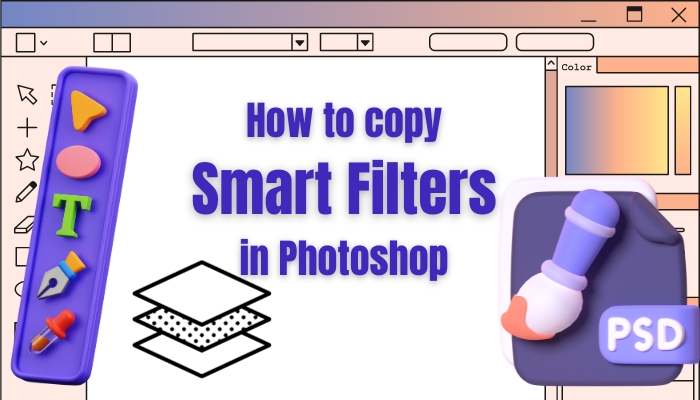How to Edit Concert Photos
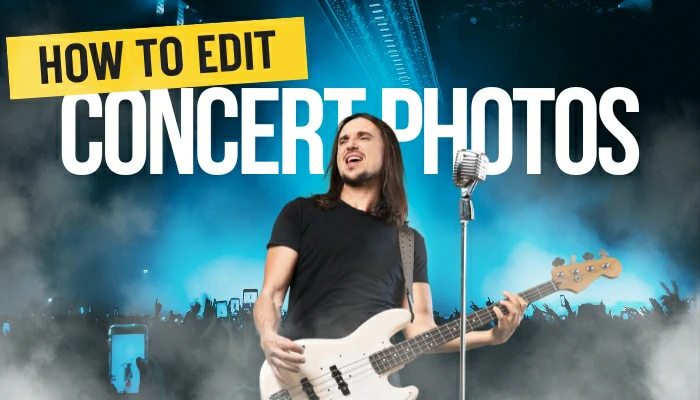
Concert photography is an art form that allows you to capture the energy and emotion of live performances. However, achieving the perfect shot straight out of the camera can be a challenge.
That’s where photo editing comes in. In this guide, we’ll walk you through the step-by-step process where you will know how to edit concert photos to make them truly spectacular.
From adjusting exposure to enhancing colours, we’ve got you covered. Plus, learn the best ISO settings for concert photography.
Table of Contents
Understand Lighting

Achieving the correct exposure is crucial in concert photography. It determines the brightness and clarity of your images. Use manual settings to control shutter speed, aperture, and ISO for optimal results. Experiment with different combinations until you find the perfect balance. Also, find tips for concert photography and learn about the best ISO for concert photography.
Colour Correction Techniques

Concerts are vibrant, dynamic events, and your photos should reflect that. Use the color correction techniques to boost the intensity of colours without oversaturating. This brings out the liveliness of the performance, making your photos pop. Plus, discover tips for concert photography to take incredible pictures at a concert.
Eliminate Noise

Low light conditions at concerts can lead to noisy images. Combat this by using noise reduction tools. Be cautious to do it sparingly, as excessive noise reduction can result in a loss of detail. Find the sweet spot that maintains sharpness while reducing graininess. Also, learn how to sharpen concert pictures for the best results.
Crop Where Needed

Focus on the most impactful moments of the concert by using cropping techniques. Crop out distractions and zero in on the performers or the crowd’s reactions. This draws the viewer’s eye to the essence of the performance.
Showcase Details
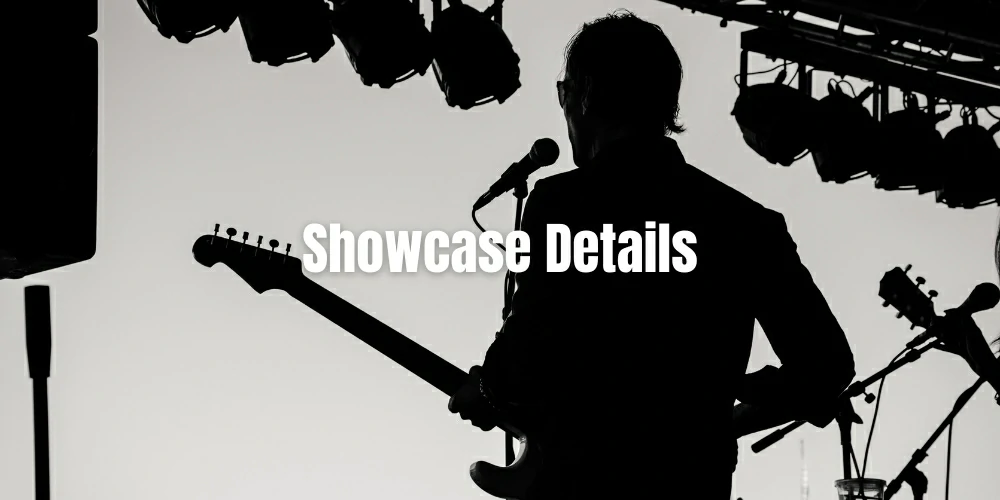
Adjusting contrast brings out the finer details in your photos. Increase it to emphasize texture and depth, or decrease it for a softer, more ethereal look. Striking the right balance ensures your images are visually engaging.
Add Artistic Filters

Experiment with filters to add a creative touch to your concert photos. Black and white filters can evoke a timeless feel, while vintage filters can transport viewers to a different era. Play around to find the style that complements the mood of the performance.
Remove Distractions

Sometimes, unwanted elements in the background can detract from the focal point of your photo. Use the background removal technique to remove distractions seamlessly. This ensures that the viewer’s attention remains where it should be.
Perfect Skin Tones

If your concert photos include close-ups of performers, pay attention to skin tones. Use photo retouching process to achieve natural and flattering tones. This helps convey the emotions of the performers and enhances the overall impact of the image.
How to Edit Concert Photos: A Step-by-Step Tutorial
Editing concert photos allows you to enhance the visual impact of your shots, bringing out the energy and atmosphere of the performance. Follow these steps to create stunning concert images to learn how to edit concert photos easily.
Step 1: Import Your Photos
Launch your preferred photo editing software (e.g., Adobe Lightroom). Select the option to import photos. Now locate the folder containing your concert images and import them into the software.
Step 2: Organize Your Library
Create a new collection or folder specifically for your concert photos. Then, use keywords or tags to help categorize and easily locate images later.
Step 3: Initial Exposure Adjustments
Go to the Develop module (in Lightroom) or the equivalent in your chosen software. Start by adjusting the exposure slider. Increase or decrease it until the image is adequately exposed, making sure neither highlights nor shadows are clipped.
Step 4: Fine-Tune White Balance
Adjust the white balance settings to correct any colour casts, and then use the eyedropper tool to sample a neutral colour in the image.
Step 5: Enhance Contrast and Clarity
Increase the contrast to add depth and dimension to the image. Adjust the clarity slider to enhance mid-tone contrast, giving the image a sharper look.
Step 6: Correct Colors
Use the HSL/Color panel to fine-tune individual colour channels. Adjust saturation, hue, and luminance to make colours pop.
Step 7: Reduce Noise
Zoom in to check for any noise in the image, especially in low-light areas. Apply noise reduction selectively to maintain detail while reducing graininess.
Step 8: Crop and Straighten
Use the crop tool to eliminate any distracting elements and improve composition. Ensure the horizon is straight, making adjustments if necessary.
Step 9: Dodge and Burn
Use the dodge tool to brighten areas that need more emphasis selectively. After that, use the burn tool to darken areas that may be too bright or distracting.
Step 10: Apply Creative Filters (Optional)
Experiment with artistic filters or presets to add a unique style to your photos. This can include black-and-white conversions, vintage effects, or creative colour grading.
Step 11: Final Touches
Review your edits and make any additional adjustments as needed. Compare the edited version with the original to ensure you’re satisfied with the result.
Step 12: Export Your Edited Photos
Choose the export settings that best suit your intended use (e.g., for web, print). Select the destination folder and export your final images.
Congratulations! You’ve successfully edited your concert photos, enhancing their visual impact and bringing out the energy and atmosphere of the performance.
FAQs
What is the best ISO for concert photography?
The best ISO for concert photography is between 1600 and 3200, but if required, you can increase the ISO further to match your situation.
Do you sharpen concert pictures?
As concert photos often come out slightly blurry, they must go through sharpening in the post-processing. But oversharpening can ruin the image. So, without expertise in image editing or image sharpening, you shouldn’t go for it.
Can I edit concert photos on a mobile device?
Yes, there are mobile versions of editing software like Lightroom and Snapseed that are highly effective for editing concert photos on the go.
What are some common mistakes to avoid in concert photo editing?
Avoid over-editing, as it can result in unnatural-looking photos. Additionally, be mindful of colour balance and exposure levels to ensure a natural and pleasing result.
Should I shoot in RAW format for concert photography?
Shooting in RAW gives you more flexibility during the editing process, allowing you to adjust exposure, white balance, and other settings without sacrificing image quality.
Conclusion
Knowing how to edit concert photos will be a skill that enhances your ability to capture the magic of live performances as a photographer enthusiast. With the proper techniques and tools, you can transform ordinary snapshots into extraordinary works of art. Remember, practice makes perfect, so don’t be afraid to experiment and develop your unique editing style.